Scheduler¶
Table of Contents¶
Release Notes¶
Version |
Date |
Notes |
|---|---|---|
2.2.0 |
Feb. 2025 |
Support for MSSP Child orgs |
2.1.2 |
Jan. 2024 |
Refresh python packages SQLAlchemy and psycopg |
2.1.1 |
Jul. 2023 |
Added optional dependency postgresql to SQLalchemy |
2.1.0 |
Apr. 2023 |
Migrated all workflows to playbooks |
2.0.0 |
May 2022 |
Support for Playbooks. Added support for Datatables |
1.1.2 |
Feb. 2022 |
Use |
1.1.1 |
Aug. 2021 |
remove SOAR credentials from saved rules in db |
1.1.0 |
Apr. 2021 |
app.config setting for optional note creation |
1.0.3 |
Oct. 2020 |
Conditional PostgreSQL dependency |
1.0.2 |
Sept. 2020 |
PostgreSQL support |
1.0.1 |
May 2020 |
App Host support |
1.0.0 |
Nov. 2019 |
Initial Release |
Migrating to v1.0.2¶
When migrating to v1.0.2 from a previous release, add the following setting to your [fn_scheduler] app.config section:
# db url if using a postgreSQL DB. Use this with AppHost
# db_url=postgresql://username:password***@host:port/database (or) db_url=postgresql+pypostgresql://username:password***@host:port/database
Use this setting rather than the SQLite datastore_dir setting to persist the scheduler DB in PostgreSQL.
This is necessary in an App Host environment to retain your schedules outside the app container.
Notes regarding v2.1.0¶
In v2.1, the existing rules and workflows have been replaced with playbooks. This change is made to support the ongoing, newer capabilities of playbooks. Each playbook has the same functionality as the previous, corresponding rule/workflow.
If upgrading from a previous release, you’ll notice that the previous release’s rules/workflows remain in place. Both sets of rules and playbooks are active. For manual actions, playbooks have the same name as it’s corresponding rule, but with “(PB)” added at the end.
You can continue to use the rules/workflows. But migrating to playbooks provides greater functionality along with future app enhancements and bug fixes.
SOAR Version |
Capability |
|---|---|
V46.0 |
All scheduler Workflows and Rules have been recreated in Playbooks |
Notes regarding v2.2.0¶
Versions of SOAR equal or later than 51.0.2.0 require an additional permission to run playbooks and rules: Run Incident Actions. Please ensure this permission is set for the Scheduler API key and if not, add it to the api key manually.
Overview¶
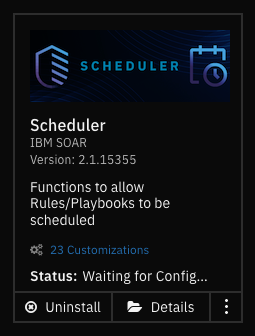
Functions to allow Playbooks/Rules to be scheduled
This package of functions allows an enterprise to schedule a rule to run in the future associated with a incident, task, artifact, and datatable. Times to run can be specified in the following ways:
cron (ex. * 0 * * * for every night at midnight). For more information about cron entry syntax, see Wikipedia
interval (ex.
30sfor every 30 seconds,10mfor every 10 minutes,5hfor every 5 hours,1dfor once daily)date (ex. 2022/4/23 12:00:00 or 2022-4-23 12:00:00)
delta (ex.
30sfor 30 seconds in the future,10mfor 10 minutes in the future, etc.)
Schedule Playbooks/Rules using cron and interval are reoccurring whereas date and delta are single event schedules. Scheduled Playbooks/Rules are persisted so that restarts of resilient-circuits will resume already scheduled Playbooks/Rules.
Functions available include:
Scheduling a Playbook/Rule
Listing scheduled Playbooks/Rules
Pause and resume scheduled Playbooks/Rules
Removing a scheduled Playbook/Rule
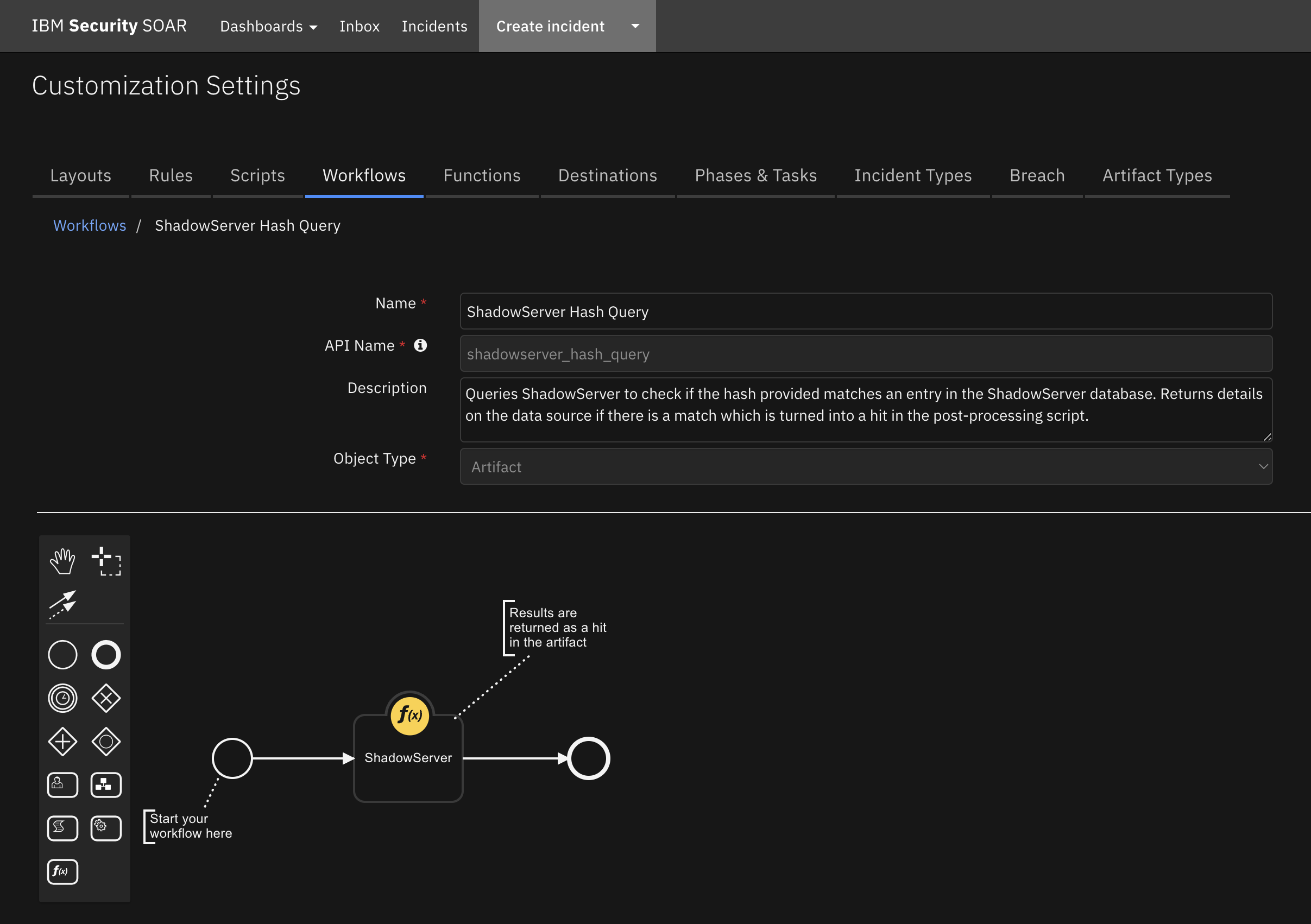
Requirements¶
This app supports the IBM Security QRadar SOAR Platform and the IBM Security QRadar SOAR for IBM Cloud Pak for Security.
SOAR platform¶
The SOAR platform supports two app deployment mechanisms, App Host and integration server.
If deploying to a SOAR platform with an App Host, the requirements are:
SOAR platform >=
46.0.The app is in a container-based format (available from the AppExchange as a
zipfile).
If deploying to a SOAR platform with an integration server, the requirements are:
SOAR platform >=
46.0.The app is in the older integration format (available from the AppExchange as a
zipfile which contains atar.gzfile).Integration server is running
resilient_circuits>=46.0.0.If using an API key account, make sure the account provides the following minimum permissions:
Name
Permissions
Org Data
Read
Function
Read
Playbook
Read
Incident
Read all incidents
The following SOAR platform guides provide additional information:
App Host Deployment Guide: provides installation, configuration, and troubleshooting information, including proxy server settings.
Integration Server Guide: provides installation, configuration, and troubleshooting information, including proxy server settings.
System Administrator Guide: provides the procedure to install, configure and deploy apps.
The above guides are available on the IBM Documentation website at ibm.biz/soar-docs. On this web page, select your SOAR platform version. On the follow-on page, you can find the App Host Deployment Guide or Integration Server Guide by expanding Apps in the Table of Contents pane. The System Administrator Guide is available by expanding System Administrator.
Cloud Pak for Security¶
If you are deploying to IBM Cloud Pak for Security, the requirements are:
IBM Cloud Pak for Security >=
1.10.Cloud Pak is configured with an App Host.
The app is in a container-based format (available from the AppExchange as a
zipfile).
The following Cloud Pak guides provide additional information:
App Host Deployment Guide: provides installation, configuration, and troubleshooting information, including proxy server settings. From the Table of Contents, select Case Management and Orchestration & Automation > Orchestration and Automation Apps.
System Administrator Guide: provides information to install, configure, and deploy apps. From the IBM Cloud Pak for Security IBM Documentation table of contents, select Case Management and Orchestration & Automation > System administrator.
These guides are available on the IBM Documentation website at ibm.biz/cp4s-docs. From this web page, select your IBM Cloud Pak for Security version. From the version-specific IBM Documentation page, select Case Management and Orchestration & Automation.
Proxy Server¶
The app does support a proxy server.
Python Environment¶
Both Python 3.6, 3.9 and 3.11 are supported. Additional package dependencies may exist for each of these packages:
APScheduler >= 3.9;python_version >= ‘3.6’
python-dateutil>=2.8.1
pytz
resilient_circuits>=51.0
resilient_lib>=51.0
SQLAlchemy>=1.3.8
Installation¶
Install¶
To install or uninstall an App or Integration on the SOAR platform, see the documentation at ibm.biz/soar-docs.
To install or uninstall an App on IBM Cloud Pak for Security, see the documentation at ibm.biz/cp4s-docs and follow the instructions above to navigate to Orchestration and Automation.
App Configuration¶
The following table provides the settings you need to configure the app. These settings are made in the app.config file. See the documentation discussed in the Requirements section for the procedure.
Config |
Required |
Example |
Description |
|---|---|---|---|
timezone |
Yes |
|
Specify the timezone (ex. America/New_York) which scheduled Playbooks/rules should follow. |
thread_max |
Yes |
|
Number of threads which can run at the same. Typically, triggered Playbooks/rules run for a very short time to kick off a IBM SOAR rule. |
datastore_dir |
No |
|
Specify a data path for the sqlite persistent datafile (ex. /path/to/scheduler.sqlite) |
db_url |
No |
postgresql+pypostgresql://res_test:res_***@192.168.1.215:5432/res_test |
Specify a PostgreSQL db to retain the schedules. Uncomment and remove the setting datastore_dir. |
disable_notes |
No |
True |
False |
Custom Layouts¶
A datatable is used to display scheduled Playbooks/Rules and to take actions such as pause, resume and remove a scheduled job. This datatable can be added to your incident layout by adding a new tab and by dragging the Scheduler Rules datatable to the new tab. Remember to save the layout change.
Supported Scheduled Rules/Playbooks¶
Scheduled Playbooks/Rules are possible for:
incidents
artifacts
tasks
attachments (not pre-packaged)
datatables (not pre_packaged)
When creating a rule to schedule for an attachment, set the following field in the pre-processing script:
inputs.object_id = attachment.id
When creating a rule to schedule for a given datatable, the pre-processing script will look like this (assuming you’re using rule activity fields)
inputs.scheduler_type = getattr(playbook.inputs, "schedule_type", "cron")
if getattr(playbook.inputs, "schedule_type", "cron") == "date":
# date format converted to use dashes
inputs.scheduler_type_value = getattr(playbook.inputs, "schedule_type_value", "").replace("/", "-")
else:
inputs.scheduler_type_value = getattr(playbook.inputs, "schedule_type_value", "")
inputs.scheduler_rule_name = getattr(playbook.inputs, "schedule_rule_name", None)
inputs.scheduler_rule_parameters = getattr(playbook.inputs, "schedule_rule_parameters", None)
inputs.scheduler_label_prefix = getattr(playbook.inputs, "schedule_label_prefix", None)
inputs.incident_id = incident.id
inputs.scheduler_is_playbook = getattr(playbook.inputs, "schedule_is_playbook", False)
Function - Scheduled Rule Create¶
Schedule a rule or playbook to run on a schedule. This rule/playbook will be executed for a given incident, artifact, task, etc.
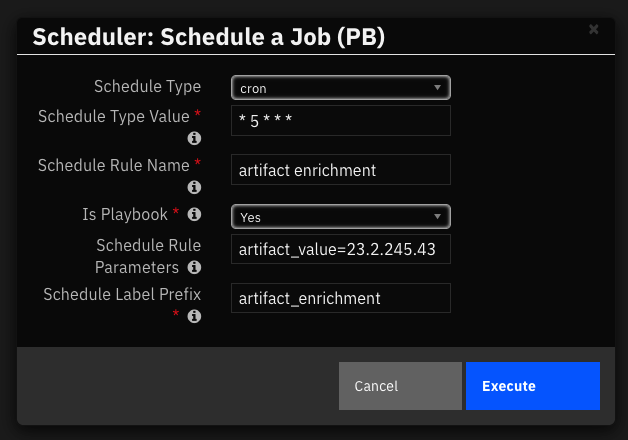
Inputs:
Name |
Type |
Required |
Example |
Tooltip |
|---|---|---|---|---|
|
|
Yes |
|
Incident Id where the rule will be executed |
|
|
No |
|
ID for task, artifact, attachment, etc. |
|
|
No |
|
row information for datatable rules. * This field is deprecated. The datatable row_id is automatically derived. * |
|
|
Yes |
|
Label to recall the created schedule. The incident id is appended to the name for uniqueness |
|
|
Yes |
|
Name of rule/playbook to schedule |
|
|
No |
|
Optional parameters for the rule/playbook in field=value format separated by semicolons. These fields should match the api name for the rule’s activity or playbook’s activation input fields. Ex: |
|
|
Yes |
|
type of schedule to create. cron, date, delta, or interval |
|
|
Yes |
|
interval, date (yyyy-mm-dd hh:mm:ss) or cron value |
|
boolean |
Yes |
Yes |
Yes if scheduling a playbook, No for a rule |
|
|
No |
|
New to 2.2.0. Required for MSSP Child orgs. Name of rule type: incident, task, note, attachment, milestone, datatable |
Notes¶
When scheduling a job from a child org,
the
scheduler_rule_typeinput parameters is required. If scheduling a job for a datatable, scheduler_rule_type isdatatable.scheduling for an artifact, attachment, task, note, etc., needs to be scheduled from the same intended artifact, attachment, task, note, etc.
Outputs:
results = {
'success': True,
'content': {
'args': (2219, # incident_id
None, # object_id
None, # row_id
u'rule3', # Rule to execute
u'Delete rule3', # Scheduled rule Label
49, # rule_id
0, # object_type_id
None,
None),
'executor': 'default',
'max_instances': 1,
'func': 'fn_scheduler.components.create_a_scheduled_rule:triggered_job',
'id': u'rule3',
'next_run_time': 'Oct 03 2019 12:35PM',
'name': 'triggered_job',
'misfire_grace_time': 1,
'trigger': None,
'coalesce': False,
'version': 1,
'kwargs': {
}
}
}
Example Script: Function Pre-Process
inputs.scheduler_type = getattr(playbook.inputs, "schedule_type", "cron")
if getattr(playbook.inputs, "schedule_type", "cron") == "date":
# date format converted to use dashes
inputs.scheduler_type_value = getattr(playbook.inputs, "schedule_type_value", "").replace("/", "-")
else:
inputs.scheduler_type_value = getattr(playbook.inputs, "schedule_type_value", "")
inputs.scheduler_rule_name = getattr(playbook.inputs, "schedule_rule_name", None)
inputs.scheduler_rule_parameters = getattr(playbook.inputs, "schedule_rule_parameters", None)
inputs.scheduler_label_prefix = getattr(playbook.inputs, "schedule_label_prefix", None)
inputs.incident_id = incident.id
inputs.scheduler_is_playbook = getattr(playbook.inputs, "schedule_is_playbook", False)
inputs.scheduler_rule_type = getattr(playbook.inputs, "schedule_rule_type", None)
Example Script: Write scheduled job to DataTable
from datetime import datetime
results = playbook.functions.results.output_scheduled_rule_create
now = datetime.now().strftime("%Y-%m-%d %H:%M:%S") # '2023-03-24 11:28:34'
TYPE_LOOKUP = {
0: 'Incident',
1: "Task",
4: "Artifact",
5: "Attachment"}
if results.get("success"):
job = results.get("content")
row = incident.addRow("scheduler_rules")
row['reported_on'] = now
row['schedule_label'] = job['id']
row['schedule_type'] = job['type']
row['incident_id'] = job['args'][0]
row['schedule'] = job['value']
row['status'] = 'Active'
row['next_run_time'] = job['next_run_time']
row['rule_type'] = TYPE_LOOKUP.get(job['args'][6], "Datatable")
if job['args'][8]:
row['rule'] = "<a href='#playbooks/designer/{}'>{}</a>".format(job['args'][5], job['args'][4])
else:
row['rule'] = "<a href='#customize?tab=actions&id={}'>{}</a>".format(job['args'][5], job['args'][4])
else:
incident.addNote("Schedule a Rule/Playbook failed: {}".format(result.get("reason")))
Function - Scheduled Rule Modify¶
Modify a Scheduled job associated with a rule or playbook. Settings which can be modified include the trigger criteria (cron, delta, date or interval) and the parameters passed to the rule or playbook.
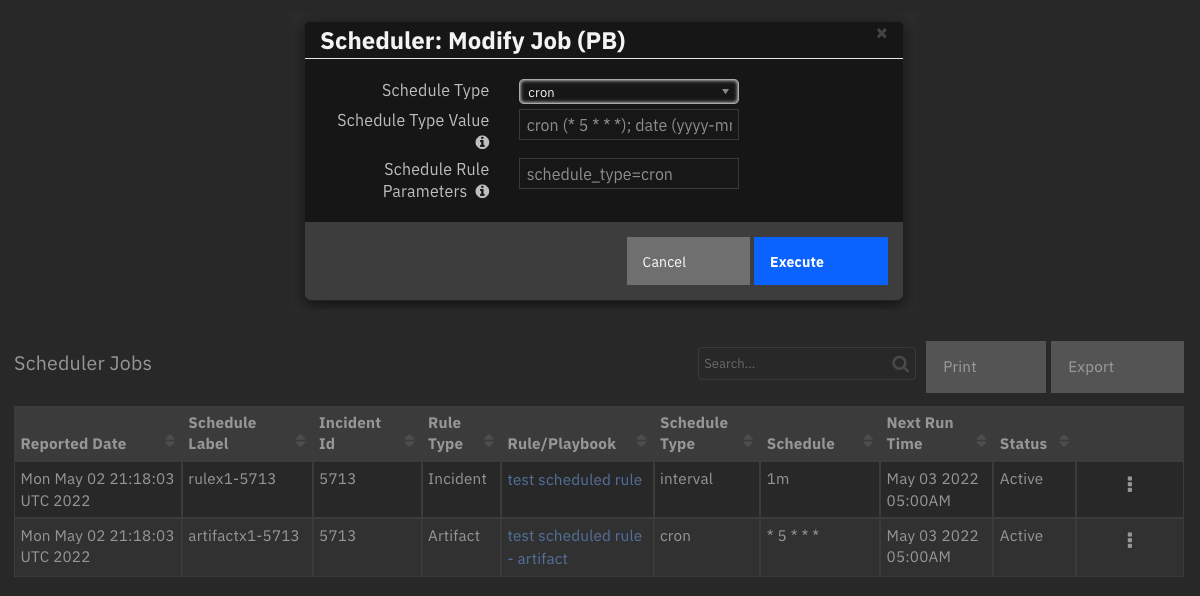
Inputs:
Name |
Type |
Required |
Example |
Tooltip |
|---|---|---|---|---|
|
|
Yes |
|
Label to recall the created schedule. |
|
|
No |
|
type of schedule to create. cron, date, delta, or interval |
|
|
Yes |
|
interval, date (yyyy-mm-dd hh:mm:ss) or cron value |
|
|
No |
|
Optional parameters for the rule/playbook in field=value format separated by semicolons. These fields should match the api name for the rule activity or playbook’s activation input fields. Ex: |
Outputs:
results = {
'success': True,
'content': {
'args': (2219, # incident_id
None, # object_id
None, # row_id
u'rule3', # Rule to execute
u'Delete rule3', # Scheduled rule Label
49, # rule_id
0, # object_type_id
None,
None),
'executor': 'default',
'max_instances': 1,
'func': 'fn_scheduler.components.create_a_scheduled_rule:triggered_job',
'id': u'rule3',
'next_run_time': 'Oct 03 2019 12:35PM',
'name': 'triggered_job',
'misfire_grace_time': 1,
'trigger': None,
'coalesce': False,
'version': 1,
'kwargs': {
}
}
}
Example Script: Function Pre-Process
inputs.scheduler_label = row['schedule_label']
inputs.modify_scheduler_type = getattr(playbook.inputs, "modify_schedule_type", None)
inputs.modify_scheduler_type_value = getattr(playbook.inputs, "modify_schedule_type_value", "cron")
inputs.scheduler_rule_parameters = getattr(playbook.inputs, "schedule_rule_parameters", None)
Example Script: Write modified job to DataTable
from datetime import datetime
results = playbook.functions.results.output_scheduled_rule_modify
now = datetime.now().strftime("%Y-%m-%d %H:%M:%S") # '2023-03-24 11:28:34'
if not results.get("success"):
incident.addNote("Modify Scheduled Rule/Playbook failed: {}".format(results.get("reason")))
else:
job = results.get("content")
row['reported_on'] = now
row['schedule_type'] = job.get('type')
row['schedule'] = job.get('value')
incident.addNote("Modify Scheduled Rule/Playbook succeeded for: {}".format(job.get('id')))
Function - Scheduled Rule List¶
List the schedules presently defined
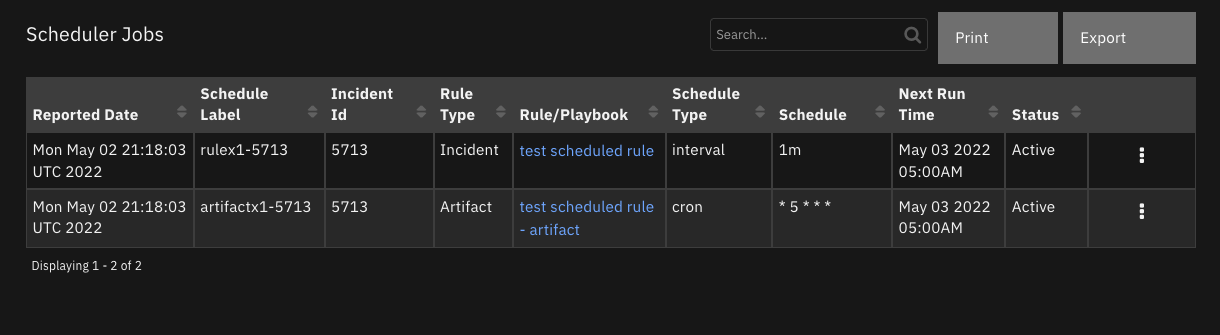
Inputs:
Name |
Type |
Required |
Example |
Tooltip |
|---|---|---|---|---|
|
|
Yes |
|
Incident Id to limit returned schedules. 0 or None return all |
Outputs:
results = {
'success': True
'content': [
{
'args': (2219, # incident_id
None, # object_id
None, # row_id
u'rule3', # scheduled rule
u'Delete rule3', # schedule rule label
49, # rule_id
0, # object_type_id
None,
None),
'type': 'date', # schedule rule type
'id': u'rule3', # schedule rule label
'value': 'Oct 03 2019 12:35PM' # Schedule
}
],
}
Example Script: Function Pre-Process
if rule.properties.incidents_returned == "All":
inputs.incident_id = 0
else:
inputs.incident_id = incident.id
Example Script: Write all jobs to DataTable
from datetime import datetime
results = playbook.functions.results.output_scheduled_rule_list
now = datetime.now().strftime("%Y-%m-%d %H:%M:%S") # '2023-03-24 11:28:34'
date = datetime.now().strftime("%Y-%m-%d")
TYPE_LOOKUP = {
0: 'Incident',
1: "Task",
4: "Artifact",
5: "Attachment"}
if not results['content']:
row = incident.addRow("scheduler_rules")
row['reported_on'] = date
row['schedule_label'] = "-- no scheduled rules --"
else:
for job in results['content']:
row = incident.addRow("scheduler_rules")
row['schedule_label'] = job['id']
row['schedule_type'] = job['type']
row['incident_id'] = job['args'][0]
row['schedule'] = job['value']
row['reported_on'] = now
row['status'] = 'Active' if job['next_run_time'] else 'Paused'
row['next_run_time'] = job['next_run_time']
row['rule_type'] = TYPE_LOOKUP.get(job['args'][6], "Datatable")
if job['args'][8]:
row['rule'] = "<a href='#playbooks/designer/{}'>{}</a>".format(job['args'][5], job['args'][4])
else:
row['rule'] = "<a href='#customize?tab=actions&id={}'>{}</a>".format(job['args'][5], job['args'][4])
Function - Scheduled Rule Pause¶
Pause a scheduled rule
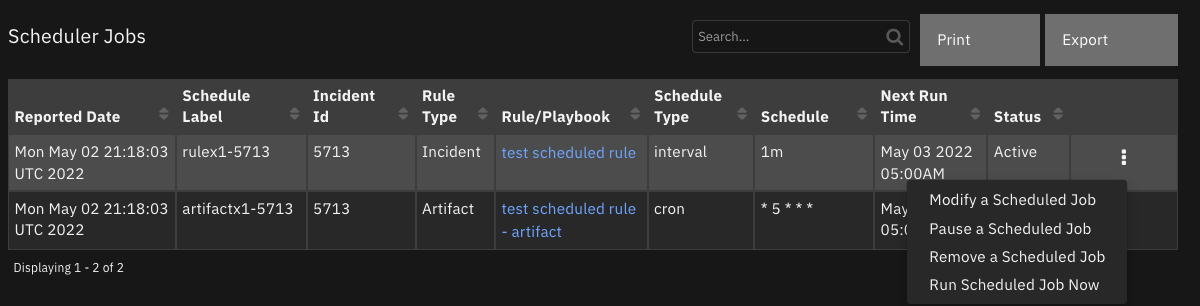
Inputs:
Name |
Type |
Required |
Example |
Tooltip |
|---|---|---|---|---|
|
|
Yes |
|
Scheduled job name for identification |
Outputs:
results = {
'inputs': {
u'scheduler_label': u'2225'
},
'metrics': {
'package': 'fn-scheduler',
'timestamp': '2019-10-08 15:38:04',
'package_version': '1.0.0',
'host': 'marks-mbp.cambridge.ibm.com',
'version': '1.0',
'execution_time_ms': 21
},
'success': True,
'content': {
'args': (2225,
None,
None,
u'2225',
u'Demo Scheduler',
39,
0,
{
u'scheduler_demo': u'yes'
},
None),
'type': 'interval',
'id': u'2225',
'value': '2m'
},
'raw': '{"args": [2225, null, null, "2225", "Demo Scheduler", 39, 0, {"scheduler_demo": "yes"}, null], "type": "interval", "id": "2225", "value": "2m"}',
'reason': None,
'version': '1.0'
}
Example Script: Function Pre-Process
inputs.scheduler_label = row.schedule_label
Example Script: Write paused job to DataTable
results = playbook.functions.results.output_scheduled_rule_pause
if results.get("success"):
row['status'] = 'Paused'
else:
row['status'] = row['status'] + " (Error)"
Function - Scheduled Rule Remove¶
Stop and remove a scheduled job
Inputs:
Name |
Type |
Required |
Example |
Tooltip |
|---|---|---|---|---|
|
|
Yes |
|
Scheduled job name for identification |
Outputs:
results = {
'success': True
'content': None
}
Example Script: Function Pre-Process
inputs.scheduler_label = row.schedule_label
Example Script: Write removed job to DataTable
results = playbook.functions.results.output_scheduled_rule_remove
if results.get("success"):
row['status'] = "Deleted"
else:
row['status'] = row['status'] + " (Error)"
Function - Scheduled Rule Resume¶
Resume a scheduled job
Inputs:
Name |
Type |
Required |
Example |
Tooltip |
|---|---|---|---|---|
|
|
Yes |
|
Scheduled job name for identification |
Outputs:
results = {
'inputs': {
u'scheduler_label': u'2225'
},
'metrics': {
'package': 'fn-scheduler',
'timestamp': '2019-10-08 15:38:04',
'package_version': '1.0.0',
'host': 'marks-mbp.cambridge.ibm.com',
'version': '1.0',
'execution_time_ms': 21
},
'success': True,
'content': {
'args': (2225,
None,
None,
u'2225',
u'Demo Scheduler',
39,
0,
{
u'scheduler_demo': u'yes'
},
None),
'type': 'interval',
'id': u'2225',
'value': '2m'
},
'raw': '{"args": [2225, null, null, "2225", "Demo Scheduler", 39, 0, {"scheduler_demo": "yes"}, null], "type": "interval", "id": "2225", "value": "2m"}',
'reason': None,
'version': '1.0'
}
Example Script: Function Pre-Process
inputs.scheduler_label = row.schedule_label
Example Script: Write resumed job to DataTable
results = playbook.functions.results.output_scheduled_rule_resume
if results.get("success"):
row['status'] = 'Active'
else:
row['status'] = row['status'] + " (Error)"
Function - Run Scheduled Job Now¶
Run a scheduled job immediately
Inputs:
Name |
Type |
Required |
Example |
Tooltip |
|---|---|---|---|---|
|
|
Yes |
|
Scheduled job name for identification |
Outputs:
results = {
"version": 2.0,
"success": true,
"reason": null,
"content": {
},
"raw": null,
"inputs": {
"scheduler_label": "rulex1-5713"
},
"metrics": {
"version": "1.0",
"package": "fn-scheduler",
"package_version": "2.0.0",
"host": "local",
"execution_time_ms": 1609,
"timestamp": "2022-04-28 17:39:27"
}
}
Example Script: Function Pre-Process
inputs.scheduler_label = row['schedule_label']
Example Script: Write executed job to DataTable
results = playbook.functions.results.output_scheduled_rule_run
if not results.success:
incident.addNote("Run Scheduled Job Now failed for job {}: {}".format(row['schedule_label'], results.reason))
else:
msg = "Run Scheduled Job Now succeeded for job: {}, Rule/Playbook: {}".format(row['schedule_label'], row['rule'].content)
incident.addNote(helper.createRichText(msg))
Data Table - Scheduler Rules¶
API Name:¶
scheduler_rules
Columns:¶
Column Name |
API Access Name |
Type |
Tooltip |
|---|---|---|---|
Reported Date |
|
|
- |
Schedule Label |
|
|
- |
Incident Id |
|
|
- |
Rule/Playbook Type |
|
|
- |
Rule/Playbook |
|
|
- |
Schedule Type |
|
|
- |
Schedule |
|
|
- |
Next Run Time |
|
|
|
Status |
|
|
- |
Playbooks API¶
Playbook Name |
Object |
Playbook API |
Function output API |
Post Processing script Name |
|---|---|---|---|---|
Scheduler: List Jobs |
|
pb_scheduler_list_jobs |
output_scheduled_rule_list |
Write all jobs to DataTable |
Scheduler: Modify Job |
|
pb_scheduler_modify_job |
output_scheduled_rule_modify |
Write modified job to DataTable |
Scheduler: Pause Job |
|
pb_scheduler_pause_job |
output_scheduled_rule_pause |
Write paused job to DataTable |
Scheduler: Resume Job |
|
pb_scheduler_resume_job |
output_scheduled_rule_resume |
Write resumed job to DataTable |
Scheduler: Run Job now |
|
pb_scheduler_run_job_now |
output_scheduled_rule_run |
Write executed job to DataTable |
Scheduler: Schedule a Job |
|
pb_scheduler_schedule_job |
output_scheduled_rule_create |
Write scheduled job to DataTable |
Scheduler: Schedule a Job (Artifact) |
|
pb_scheduler_schedule_job_artifact |
output_scheduled_rule_create |
Write scheduled job to DataTable |
Scheduler: Schedule a Job (Task) |
|
pb_scheduler_schedule_job_task |
output_scheduled_rule_create |
Write scheduled job to DataTable |
Considerations¶
Playbooks and Rules¶
All Rules and Workflows of the Scheduler, have now been implemented in Playbooks. This however does not affect the Scheduler’s functionality to trigger Rules.
A Playbook/Rule must be enabled to be scheduled and are again checked when the scheduled Playbook is triggered.
Playbooks/Rules scheduled must match the invoking Playbook. For instance, to create a scheduled artifact Rule or Playbook, use the Playbook
Scheduler: Schedule a Job (Artifact).All schedules must be in the future.
Disabled Playbooks/Rules will not execute but the scheduled Playbook will continue to trigger.
Playbook triggered on closed incidents will not run and the scheduled Playbook will be removed.
Incident notes are created each time a scheduled Playbook is executed documenting the Playbook invocation.
Scheduled Playbooks will not show up under Action Status and Workflow Status. Refer instead to the incident notes.
Artifacts¶
Playbooks executed against artifacts should include at least two Activity Fields:
artifact_type
artifact_value
Your artifact level workflow and function would then capture this information using Playbook properties such as:
inputs.artifact_type = playbook.inputs.artifact_type
inputs.artifact_value = playbook.inputs.artifact_value
Datatables¶
Datatable scheduled playbooks are not part of this package, but can be easily created for a specific Datatable.
Datatable scheduled playbooks cannot currently reference the invoking datatable row in the pre-processing script. However, a playbooks’s activity field in the Activation form can be defined to prompt for it.
Persistence of Scheduled Playbooks/Rules¶
Labels for scheduled Playbooks/Rules need to be unique. Attempting to create a duplicate will fail.
Sqlite is used to persist scheduled Playbooks/Rules. Restarting resilient-circuits will continue with the scheduled Playbooks/Rules already defined.
Integrations¶
A function executed from a scheduled rule is free to perform any operation against IBM SOAR. Even through a scheduled Playbook/Rule runs from a specific Incident, IBM SOAR API calls can collect and operate on other incidents. For example, a scheduled rule can call a function which queries IBM SOAR for all open tasks with due dates to review any overdue.
Troubleshooting & Support¶
Refer to the documentation listed in the Requirements section for troubleshooting information.
For Support¶
This is an IBM supported app. Please search ibm.com/mysupport for assistance.