Network Utilities¶
Table of Contents¶
Release Notes¶
Version |
Date |
Notes |
|---|---|---|
1.0.0 |
02/2023 |
Initial Release |
1.0.1 |
3/2023 |
Add a timeout option for Linux shell command |
1.0.2 |
9/2023 |
Added missing OS packages: dig, whois, traceroute |
1.1.0 |
9/2023 |
Allow ad_hoc shell execution. Added close connection for Remote Shell when complete. String encoded JSON shell parameters allowed. Added support for running linux scripts in sudo. Support for escaping commas within parameters. Converted rules/workflows to playbooks |
1.2.0 |
10/2024 |
Add key-based SSH access/shell command |
1.2.1 |
06/2026 |
Fix bug in shell command functions when using unicode characters |
Notes¶
When upgrading from a previous version to 1.2.0, configurations in app.config will have to be manually edited to use the new settings: <ssh_key_auth> and <ssh_key_auth_passphrase>. See App Configuration.
Upgrading from version 1.0.x to 1.1.0 will introduce playbooks to replace equivalent rules/workflows. Previously installed rules and workflows will remain after the upgrade and use can be deleted at your convenience. The naming of playbooks are as follows:
Rule Name |
Playbook Name |
|---|---|
Example: Network Utilities Extract URL |
Network Utilities Extract URL (PB) Example |
Overview¶
Useful network related workflow/playbook functions for common automation and integration activities in the SOAR platform.
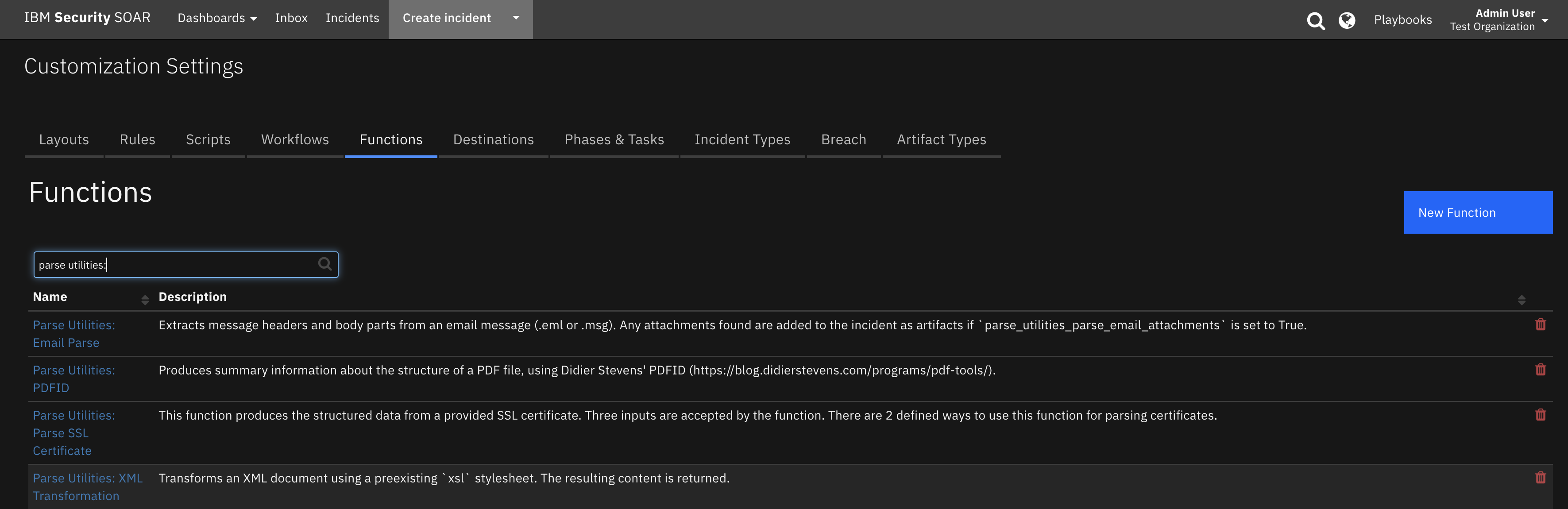
This app contains useful functions that allows your workflows/playbooks to execute shell-scripts remotely and locally, gain information about URLs, and extract SSL certificates from URLs.
Key Features¶
Run shell commands remotely and locally via SOAR
Gain information about URLs
Extract the SSL certificate from a URL
Requirements¶
This app supports the IBM Security QRadar SOAR Platform and the IBM Security QRadar SOAR for IBM Cloud Pak for Security.
SOAR platform¶
The SOAR platform supports two app deployment mechanisms, Edge Gateway (formerly App Host) and integration server.
If deploying to a SOAR platform with an Edge Gateway, the requirements are:
SOAR platform >=
51.0.0.The app is in a container-based format (available from the AppExchange as a
zipfile).
If deploying to a SOAR platform with an integration server, the requirements are:
SOAR platform >=
51.0.0.The app is in the older integration format (available from the AppExchange as a
zipfile which contains atar.gzfile).Integration server is running
resilient-circuits>=51.0.0is recommended.If using an API key account, make sure the account provides the following minimum permissions:
Name
Permissions
Org Data
Read
Function
Read
The following SOAR platform guides provide additional information:
Edge Gateway Deployment Guide or App Host Deployment Guide: provides installation, configuration, and troubleshooting information, including proxy server settings.
Integration Server Guide: provides installation, configuration, and troubleshooting information, including proxy server settings.
System Administrator Guide: provides the procedure to install, configure and deploy apps.
The above guides are available on the IBM Documentation website at ibm.biz/soar-docs. On this web page, select your SOAR platform version. On the follow-on page, you can find the Edge Gateway Deployment Guide, App Host Deployment Guide, or Integration Server Guide by expanding Apps in the Table of Contents pane. The System Administrator Guide is available by expanding System Administrator.
Cloud Pak for Security¶
If you are deploying to IBM Cloud Pak for Security, the requirements are:
IBM Cloud Pak for Security >=
1.10.Cloud Pak is configured with an Edge Gateway.
The app is in a container-based format (available from the AppExchange as a
zipfile).
The following Cloud Pak guides provide additional information:
Edge Gateway Deployment Guide or App Host Deployment Guide: provides installation, configuration, and troubleshooting information, including proxy server settings. From the Table of Contents, select Case Management and Orchestration & Automation > Orchestration and Automation Apps.
System Administrator Guide: provides information to install, configure, and deploy apps. From the IBM Cloud Pak for Security IBM Documentation table of contents, select Case Management and Orchestration & Automation > System administrator.
These guides are available on the IBM Documentation website at ibm.biz/cp4s-docs. From this web page, select your IBM Cloud Pak for Security version. From the version-specific IBM Documentation page, select Case Management and Orchestration & Automation.
Proxy Server¶
The app does support a proxy server.
Python Environment¶
Python 3.6, Python 3.9, and Python 3.11 are supported. Additional package dependencies may exist for each of these packages:
chardet
cryptography
paramiko
pyOpenSSL
pywinrm
resilient-circuits
Installation¶
Install¶
To install or uninstall an App or Integration on the SOAR platform, see the documentation at ibm.biz/soar-docs.
To install or uninstall an App on IBM Cloud Pak for Security, see the documentation at ibm.biz/cp4s-docs and follow the instructions above to navigate to Orchestration and Automation.
App Configuration¶
The following table provides the settings you need to configure the app. These settings are made in the app.config file. See the documentation discussed in the Requirements section for the procedure.
Settings such as remote_command_linux, remote_command_powershell and remote_computer can be named anything and more than one will likely be used. The names will then be used in your functions: Network Utilities Linux Shell and Network Utilities Windows Shell functions.
Config |
Required |
Example |
Description |
|---|---|---|---|
dig |
Yes |
|
– |
nslookup |
Yes |
|
– |
remote_auth_transport |
Yes |
|
remote auth transport one of [ntlm, basic] |
remote_command_linux |
Yes |
|
This is a place holder parameter as any number of shell scripts can be specified and then used with the Linux Remote Shell function. |
remote_command_powershell |
Yes |
|
|
remote_computer |
Yes |
|
This is a place holder parameter as any number of remote computers can be specified and then used. For multiple remote_computers, specify another setting and reference in ‘network_utilities_shell_command’ function input. |
remote_powershell_extensions |
Yes |
|
accepted remote powershell extensions in a comma separated list |
allow_ad_hoc_execution |
No |
True/False |
New to 1.1. Allow any shell cmd to run avoiding remote_command_linux and remote_command_powershell |
shell_escaping |
Yes |
|
– |
traceroute |
Yes |
|
– |
whois |
Yes |
|
– |
timeout_linux |
No |
|
time in seconds to timeout, default is 20 seconds |
ssh_key_auth |
No |
|
New to v1.2.0. Either a path to the private ssh key or an App Secret variable that contains the private key in PEM format. This setting can be any name to support multiple ssh keys (ex. region_a_ssh_key). The setting name is asked for in the function network_utilities_linux_shell_command input parameter. |
ssh_key_auth_passphrase |
No |
|
New to v1.2.0. If the ‘<ssh_key_auth>’ ssh key is encrypted, this setting specifies the key’s password or a reference to an App Secret (ex. $passphrase_secret). Use the pattern ‘ |
Important to Note: Linux Shell Command, Windows Shell Command, and Local Shell Command come from Utility Functions for SOAR’s Shell Command function. In that version, remote_computer was required to be wrapped in parentheses “()”. This is no longer the case, but is still accepted for backwards compatibility. Additionally, remote_command_linux and remote_command_powershell were required to be wrapped in parentheses () and brackets [], respectively. Again, this is no longer the case, but is still accepted for backwards compatibility.
Function - Network Utilities: Domain Distance¶
Identifies similarity between a suspicious domain name and a list of valid domain names. Low distance result indicates a possible spoof attempt.
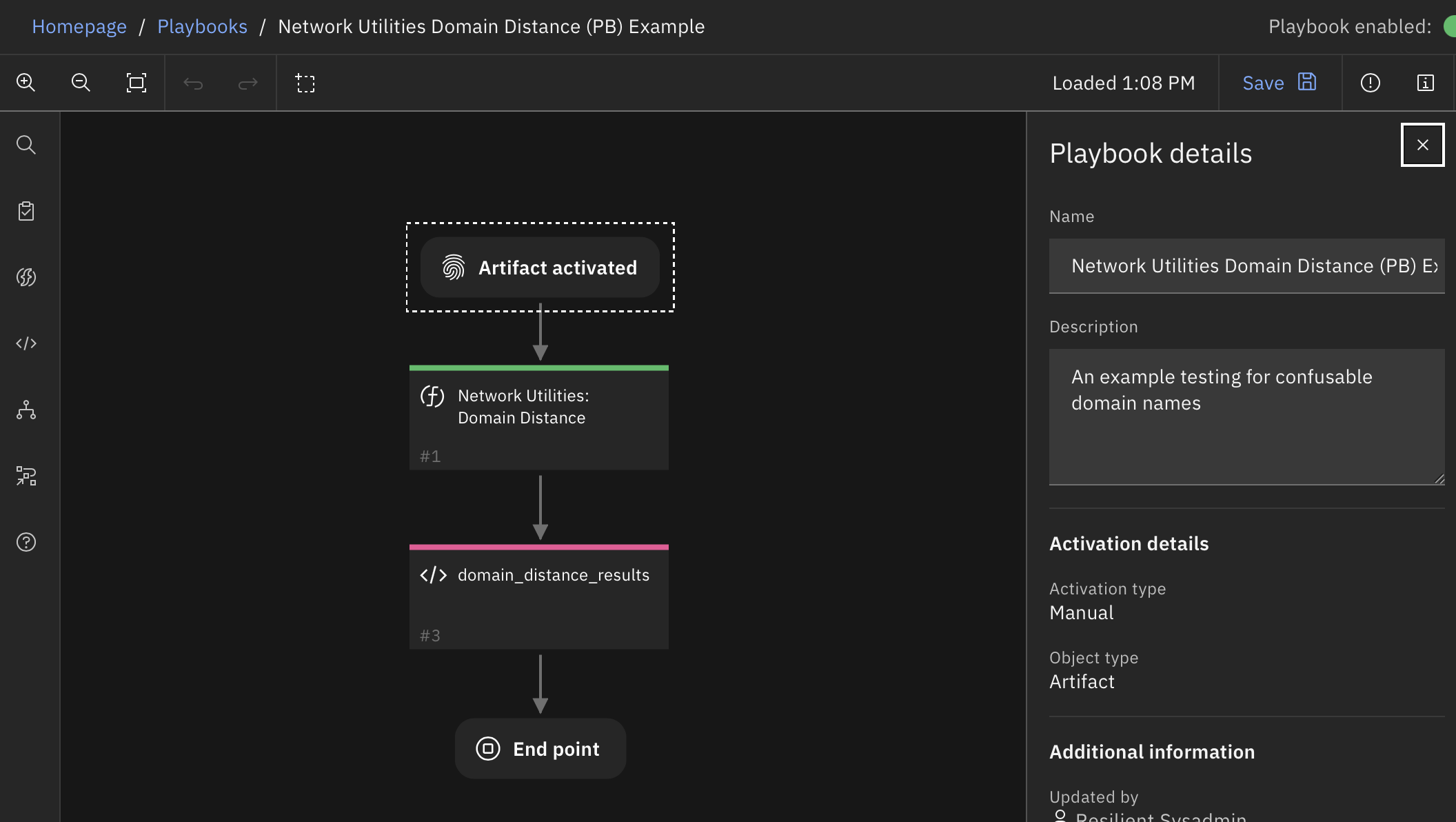
Inputs:
Name |
Type |
Required |
Example |
Tooltip |
|---|---|---|---|---|
|
|
No |
|
- |
|
|
No |
|
- |
Outputs:
NOTE: This example might be in JSON format, but
resultsis a Python Dictionary on the SOAR platform.
results = {
"closest": {
"distance": 1,
"name": "ibm.com"
},
"distances": {
"bluemix.com": 5,
"ibm.com": 1,
"ibmcloud.com": 6,
"resilientsystems.com": 14
},
"domain_name": "1bm.com"
}
Example Pre-Process Script:
# if email address, return only domain portion
if "email" in artifact.type.lower():
split_email = artifact.value.split("@")
if len(split_email) > 1:
inputs.network_utilities_domain_name = split_email[1]
else:
inputs.network_utilities_domain_name = artifact.value
else:
# The domain name being tested
inputs.network_utilities_domain_name = artifact.value
# The list of domains to test against
inputs.network_utilities_domain_list = "ibm.com, resilientsystems.com, ibmcloud.com, bluemix.com"
Example Post-Process Script:
# The result includes:
# "domain_name" - the name being tested
# "distances" - a dictionary of all the distances
# "closest" - the closest match from the list.
# If the match distance is only 1 or 0, the domain name is very easily confused with one on the list!
if results.closest.get("distance") <= 1:
html = u"<div>Warning! Domain {} is easily confused with {}!</div>".format(results.get("domain_name"), results.closest.get("name"))
incident.addNote(helper.createRichText(html))
Function - Network Utilities: Expand URL¶
Takes a URL (mostly shortened) and follows it through redirects as it expands. The results include each URL, which are added as a new artifact and as artifact hits on the original artifact.
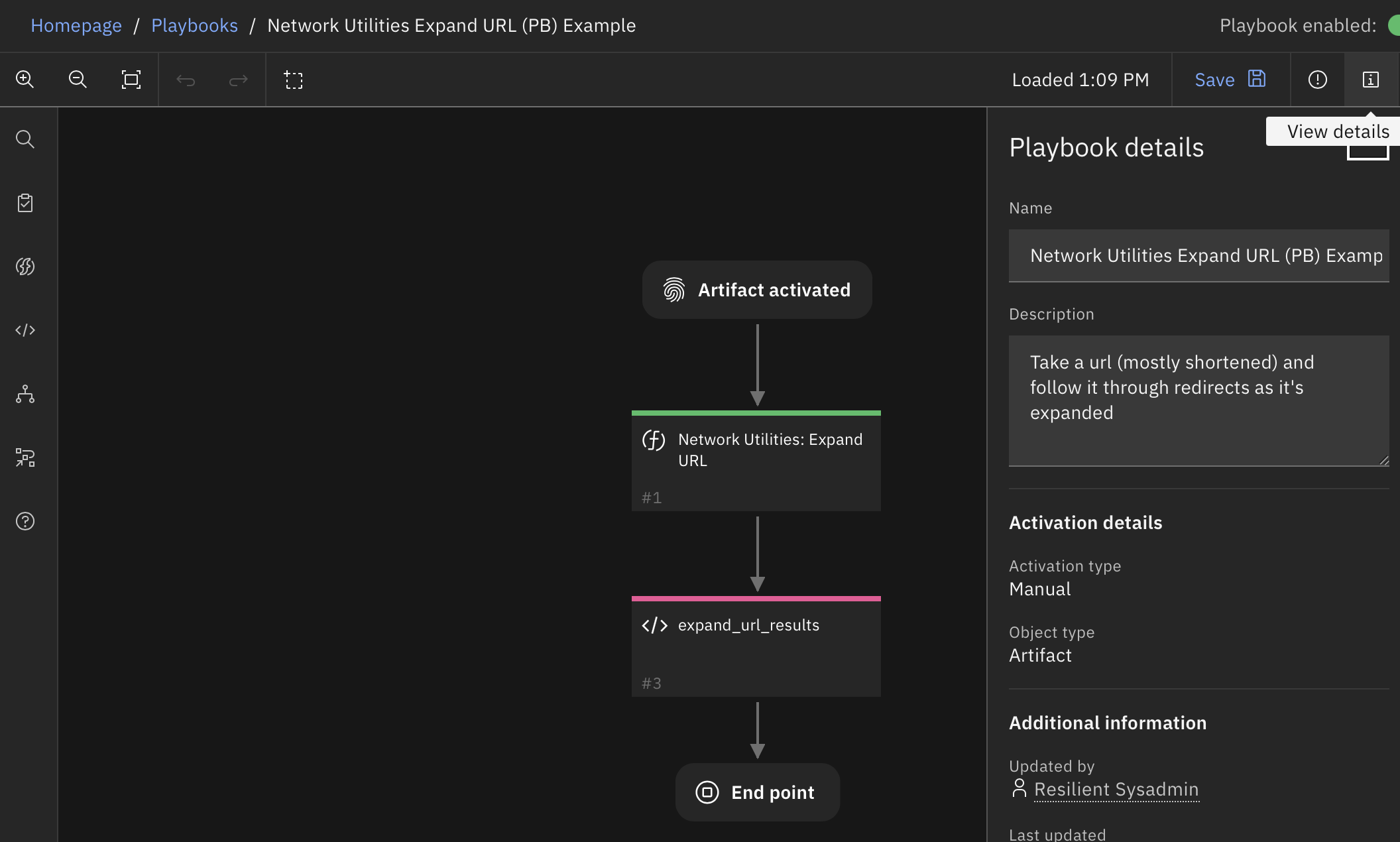
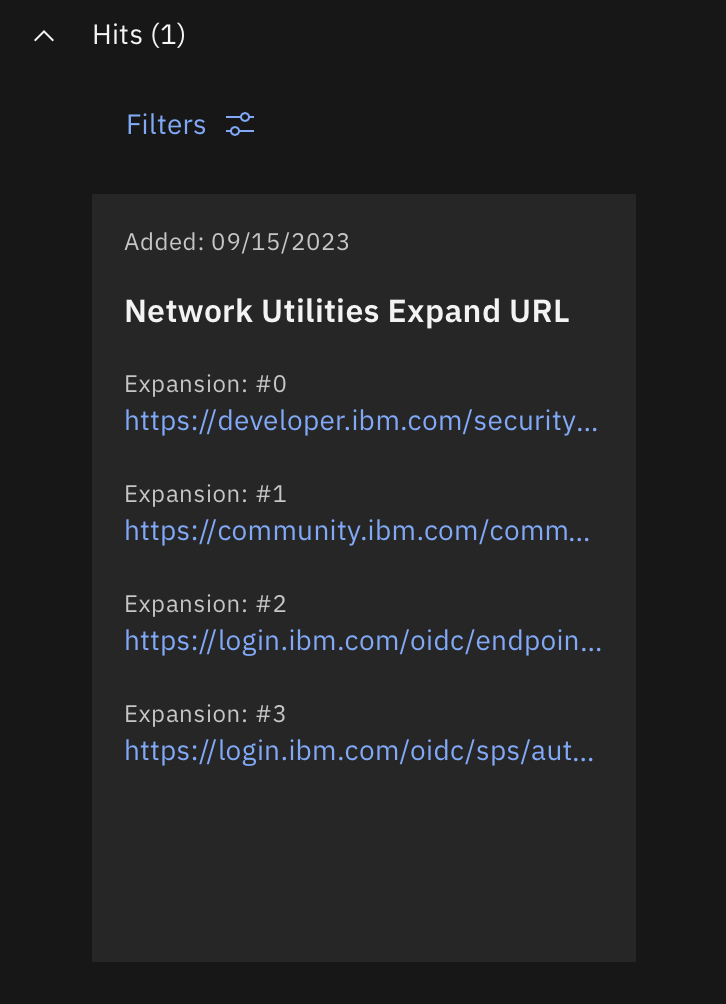
Inputs:
Name |
Type |
Required |
Example |
Tooltip |
|---|---|---|---|---|
|
|
No |
|
- |
Outputs:
NOTE: This example might be in JSON format, but
resultsis a Python Dictionary on the SOAR platform.
results = {
"urllist": [
"https://www.ibm.com/"
]
}
Example Pre-Process Script:
inputs.network_utilities_resilient_url = artifact.value
Example Post-Process Script:
# Results: {'urllist': ['https://community.ibm.com/community/user/security/communities/community-home?CommunityKey=d2f71e8c-108e-4652-b59c-29d61af7163e', 'https://community.ibm.com/community/user/security/communities/community-home']}
# Add the url expansions to the Artifact Description
expansions = results.get("urllist", [])
expansion_list = u"Expansions:\n\n{0}".format("\n\n".join(expansions)) if expansions else "No Expansions"
if artifact.description:
artifact.description = "{}\n\n{}".format(artifact.description.content, expansion_list)
else:
artifact.description = expansion_list
for url in expansions:
incident.addArtifact("URL", url, u"expansion from {}".format(artifact.value))
Function - Network Utilities: Extract SSL Cert From URL¶
This function takes in a HTTPS URL or DNS input, establishes a connection and then attempts to acquire the SSL certificate. If successful, the function then saves the certificate as an artifact of type ‘X509 Certificate File’. Works on most URLs including those with self-signed or expired certificates.
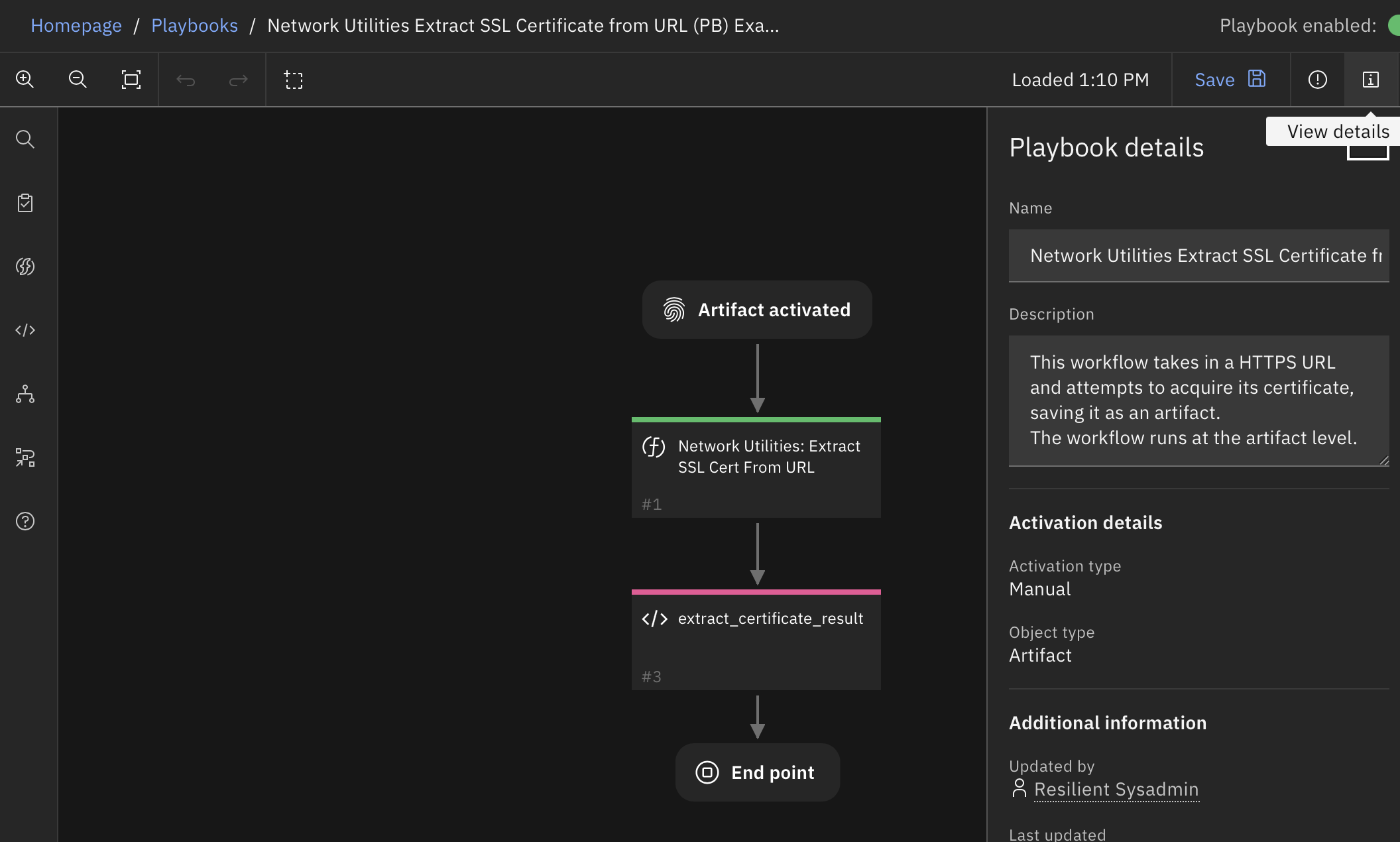
Inputs:
Name |
Type |
Required |
Example |
Tooltip |
|---|---|---|---|---|
|
|
Yes |
|
- |
Outputs:
NOTE: This example might be in JSON format, but
resultsis a Python Dictionary on the SOAR platform.
results = {
"certificate": "\"-----BEGIN CERTIFICATE-----\\nMIIOOzCCDSOgAwIBAgIRAOtktS1T8xbLEmgT/IaWpuEwDQYJKoZIhvcNAQELBQAw\\nRjELMAkGA1UEBhMCVVMxIjAgBgNVBAoTGUdvb2dsZSBUcnVzdCBTZXJ2aWNlcyBM\\nTEMxEzARBgNVBAMTCkdUUyBDQSAxQzMwHhcNMjMwMjA4MDQzNDMwWhcNMjMwNTAz\\nMDQzNDI5WjAXMRUwEwYDVQQDDAwqLmdvb2dsZS5jb20wWTATBgcqhkjOPQIBBggq\\nhkjOPQMBBwNCAATt1Q07sURF52V6U8ASJ0JPgIwyErLwD36WUnuHZDU8MCaNtrEO\\nyPo9zVlTttTx6lUQQ7fm9PMxKANBXF3C4G8Xo4IMHDCCDBgwDgYDVR0PAQH/BAQD\\nAgeAMBMGA1UdJQQMMAoGCCsGAQUFBwMBMAwGA1UdEwEB/wQCMAAwHQYDVR0OBBYE\\nFDRGztOLSrVak9gBPXmAgIEk8vQgMB8GA1UdIwQYMBaAFIp0f6+Fze6VzT2c0OJG\\nFPNxNR0nMGoGCCsGAQUFBwEBBF4wXDAnBggrBgEFBQcwAYYbaHR0cDovL29jc3Au\\ncGtpLmdvb2cvZ3RzMWMzMDEGCCsGAQUFBzAChiVodHRwOi8vcGtpLmdvb2cvcmVw\\nby9jZXJ0cy9ndHMxYzMuZGVyMIIJzQYDVR0RBIIJxDCCCcCCDCouZ29vZ2xlLmNv\\nbYIWKi5hcHBlbmdpbmUuZ29vZ2xlLmNvbYIJKi5iZG4uZGV2ghUqLm9yaWdpbi10\\nZXN0LmJkbi5kZXaCEiouY2xvdWQuZ29vZ2xlLmNvbYIYKi5jcm93ZHNvdXJjZS5n\\nb29nbGUuY29tghgqLmRhdGFjb21wdXRlLmdvb2dsZS5jb22CCyouZ29vZ2xlLmNh\\nggsqLmdvb2dsZS5jbIIOKi5nb29nbGUuY28uaW6CDiouZ29vZ2xlLmNvLmpwgg4q\\nLmdvb2dsZS5jby51a4IPKi5nb29nbGUuY29tLmFygg8qLmdvb2dsZS5jb20uYXWC\\nDyouZ29vZ2xlLmNvbS5icoIPKi5nb29nbGUuY29tLmNvgg8qLmdvb2dsZS5jb20u\\nbXiCDyouZ29vZ2xlLmNvbS50coIPKi5nb29nbGUuY29tLnZuggsqLmdvb2dsZS5k\\nZYILKi5nb29nbGUuZXOCCyouZ29vZ2xlLmZyggsqLmdvb2dsZS5odYILKi5nb29n\\nbGUuaXSCCyouZ29vZ2xlLm5sggsqLmdvb2dsZS5wbIILKi5nb29nbGUucHSCEiou\\nZ29vZ2xlYWRhcGlzLmNvbYIPKi5nb29nbGVhcGlzLmNughEqLmdvb2dsZXZpZGVv\\nLmNvbYIMKi5nc3RhdGljLmNughAqLmdzdGF0aWMtY24uY29tgg9nb29nbGVjbmFw\\ncHMuY26CESouZ29vZ2xlY25hcHBzLmNughFnb29nbGVhcHBzLWNuLmNvbYITKi5n\\nb29nbGVhcHBzLWNuLmNvbYIMZ2tlY25hcHBzLmNugg4qLmdrZWNuYXBwcy5jboIS\\nZ29vZ2xlZG93bmxvYWRzLmNughQqLmdvb2dsZWRvd25sb2Fkcy5jboIQcmVjYXB0\\nY2hhLm5ldC5jboISKi5yZWNhcHRjaGEubmV0LmNughByZWNhcHRjaGEtY24ubmV0\\nghIqLnJlY2FwdGNoYS1jbi5uZXSCC3dpZGV2aW5lLmNugg0qLndpZGV2aW5lLmNu\\nghFhbXBwcm9qZWN0Lm9yZy5jboITKi5hbXBwcm9qZWN0Lm9yZy5jboIRYW1wcHJv\\namVjdC5uZXQuY26CEyouYW1wcHJvamVjdC5uZXQuY26CF2dvb2dsZS1hbmFseXRp\\nY3MtY24uY29tghkqLmdvb2dsZS1hbmFseXRpY3MtY24uY29tghdnb29nbGVhZHNl\\ncnZpY2VzLWNuLmNvbYIZKi5nb29nbGVhZHNlcnZpY2VzLWNuLmNvbYIRZ29vZ2xl\\ndmFkcy1jbi5jb22CEyouZ29vZ2xldmFkcy1jbi5jb22CEWdvb2dsZWFwaXMtY24u\\nY29tghMqLmdvb2dsZWFwaXMtY24uY29tghVnb29nbGVvcHRpbWl6ZS1jbi5jb22C\\nFyouZ29vZ2xlb3B0aW1pemUtY24uY29tghJkb3VibGVjbGljay1jbi5uZXSCFCou\\nZG91YmxlY2xpY2stY24ubmV0ghgqLmZscy5kb3VibGVjbGljay1jbi5uZXSCFiou\\nZy5kb3VibGVjbGljay1jbi5uZXSCDmRvdWJsZWNsaWNrLmNughAqLmRvdWJsZWNs\\naWNrLmNughQqLmZscy5kb3VibGVjbGljay5jboISKi5nLmRvdWJsZWNsaWNrLmNu\\nghFkYXJ0c2VhcmNoLWNuLm5ldIITKi5kYXJ0c2VhcmNoLWNuLm5ldIIdZ29vZ2xl\\ndHJhdmVsYWRzZXJ2aWNlcy1jbi5jb22CHyouZ29vZ2xldHJhdmVsYWRzZXJ2aWNl\\ncy1jbi5jb22CGGdvb2dsZXRhZ3NlcnZpY2VzLWNuLmNvbYIaKi5nb29nbGV0YWdz\\nZXJ2aWNlcy1jbi5jb22CF2dvb2dsZXRhZ21hbmFnZXItY24uY29tghkqLmdvb2ds\\nZXRhZ21hbmFnZXItY24uY29tghhnb29nbGVzeW5kaWNhdGlvbi1jbi5jb22CGiou\\nZ29vZ2xlc3luZGljYXRpb24tY24uY29tgiQqLnNhZmVmcmFtZS5nb29nbGVzeW5k\\naWNhdGlvbi1jbi5jb22CFmFwcC1tZWFzdXJlbWVudC1jbi5jb22CGCouYXBwLW1l\\nYXN1cmVtZW50LWNuLmNvbYILZ3Z0MS1jbi5jb22CDSouZ3Z0MS1jbi5jb22CC2d2\\ndDItY24uY29tgg0qLmd2dDItY24uY29tggsybWRuLWNuLm5ldIINKi4ybWRuLWNu\\nLm5ldIIUZ29vZ2xlZmxpZ2h0cy1jbi5uZXSCFiouZ29vZ2xlZmxpZ2h0cy1jbi5u\\nZXSCDGFkbW9iLWNuLmNvbYIOKi5hZG1vYi1jbi5jb22CFGdvb2dsZXNhbmRib3gt\\nY24uY29tghYqLmdvb2dsZXNhbmRib3gtY24uY29tgh4qLnNhZmVudXAuZ29vZ2xl\\nc2FuZGJveC1jbi5jb22CDSouZ3N0YXRpYy5jb22CFCoubWV0cmljLmdzdGF0aWMu\\nY29tggoqLmd2dDEuY29tghEqLmdjcGNkbi5ndnQxLmNvbYIKKi5ndnQyLmNvbYIO\\nKi5nY3AuZ3Z0Mi5jb22CECoudXJsLmdvb2dsZS5jb22CFioueW91dHViZS1ub2Nv\\nb2tpZS5jb22CCyoueXRpbWcuY29tggthbmRyb2lkLmNvbYINKi5hbmRyb2lkLmNv\\nbYITKi5mbGFzaC5hbmRyb2lkLmNvbYIEZy5jboIGKi5nLmNuggRnLmNvggYqLmcu\\nY2+CBmdvby5nbIIKd3d3Lmdvby5nbIIUZ29vZ2xlLWFuYWx5dGljcy5jb22CFiou\\nZ29vZ2xlLWFuYWx5dGljcy5jb22CCmdvb2dsZS5jb22CEmdvb2dsZWNvbW1lcmNl\\nLmNvbYIUKi5nb29nbGVjb21tZXJjZS5jb22CCGdncGh0LmNuggoqLmdncGh0LmNu\\nggp1cmNoaW4uY29tggwqLnVyY2hpbi5jb22CCHlvdXR1LmJlggt5b3V0dWJlLmNv\\nbYINKi55b3V0dWJlLmNvbYIUeW91dHViZWVkdWNhdGlvbi5jb22CFioueW91dHVi\\nZWVkdWNhdGlvbi5jb22CD3lvdXR1YmVraWRzLmNvbYIRKi55b3V0dWJla2lkcy5j\\nb22CBXl0LmJlggcqLnl0LmJlghphbmRyb2lkLmNsaWVudHMuZ29vZ2xlLmNvbYIb\\nZGV2ZWxvcGVyLmFuZHJvaWQuZ29vZ2xlLmNughxkZXZlbG9wZXJzLmFuZHJvaWQu\\nZ29vZ2xlLmNughhzb3VyY2UuYW5kcm9pZC5nb29nbGUuY24wIQYDVR0gBBowGDAI\\nBgZngQwBAgEwDAYKKwYBBAHWeQIFAzA8BgNVHR8ENTAzMDGgL6AthitodHRwOi8v\\nY3Jscy5wa2kuZ29vZy9ndHMxYzMvZlZKeGJWLUt0bWsuY3JsMIIBAwYKKwYBBAHW\\neQIEAgSB9ASB8QDvAHUA6D7Q2j71BjUy51covIlryQPTy9ERa+zraeF3fW0GvW4A\\nAAGGL4TTZQAABAMARjBEAiBswmmK4qfRedFn3UOA/0R2GB0QDLT1Q3fQxshN0EQU\\nMQIgZp8jeEdbzesoPEAauUhycH4tisuH5jxYbBIVV/bzZ1MAdgCzc3cH4YRQ+GOG\\n1gWp3BEJSnktsWcMC4fc8AMOeTalmgAAAYYvhNN6AAAEAwBHMEUCIAS3+QtyIe7e\\nqJ3MaZ06WKSOiP5oL6q0JYTH11C60kakAiEA38nXUV9Irb6fmWN2fQlLA4DUMNsO\\nvRugCpNY6+H+dwMwDQYJKoZIhvcNAQELBQADggEBAKSUlwf6bi/1PYLTpTmW7F8v\\nk+vp2SO1rbhgCYeoz9nfZbmfROGRYw2mmlC9anePCTQFbNkbiozeHs/cUBI4pm6D\\nZy8aMDhh7ZbOA0/4ZoHXoAq/WElI8vz1g/uZ5DII8MPsSxwwe0eU8jKPzBN5mN0g\\n0ObRYnTFK3odJsj5A7AX/29RaeYOX0gSWv/KeK2Z8ov3UQSBAEqbkDkznsP75n7H\\nfl04q0D/QxxG+wKsf+ZsTb6ILBvcDQcnAjvjfQl+AVeCBnZTtwn0vLsgYzniBoRk\\nwCItyBscNhKgLc7C8Ho1RLa/lfeW8lOGQN5ONUEuW2v6P5d9w2rLGYgSeDAIcsw=\\n-----END CERTIFICATE-----\\n\"",
"successful": true
}
Example Pre-Process Script:
inputs.network_utilities_https_url = artifact.value
Example Post-Process Script:
incident.addArtifact('X509 Certificate File', results.certificate, 'A certificate file gathered from provided the provided URL')
Function - Network Utilities: Linux Shell Command¶
This function allows your workflows/playbooks to execute shell-scripts remotely via a linux machine, and return the result into the workflow/playbook. The results include the stdout and stderr streams, the return code, and information about the execution time. If the output of the shell script is JSON, it is returned as structured data. Results can then be added to the incident as file attachments, artifacts, data tables, or any other uses.
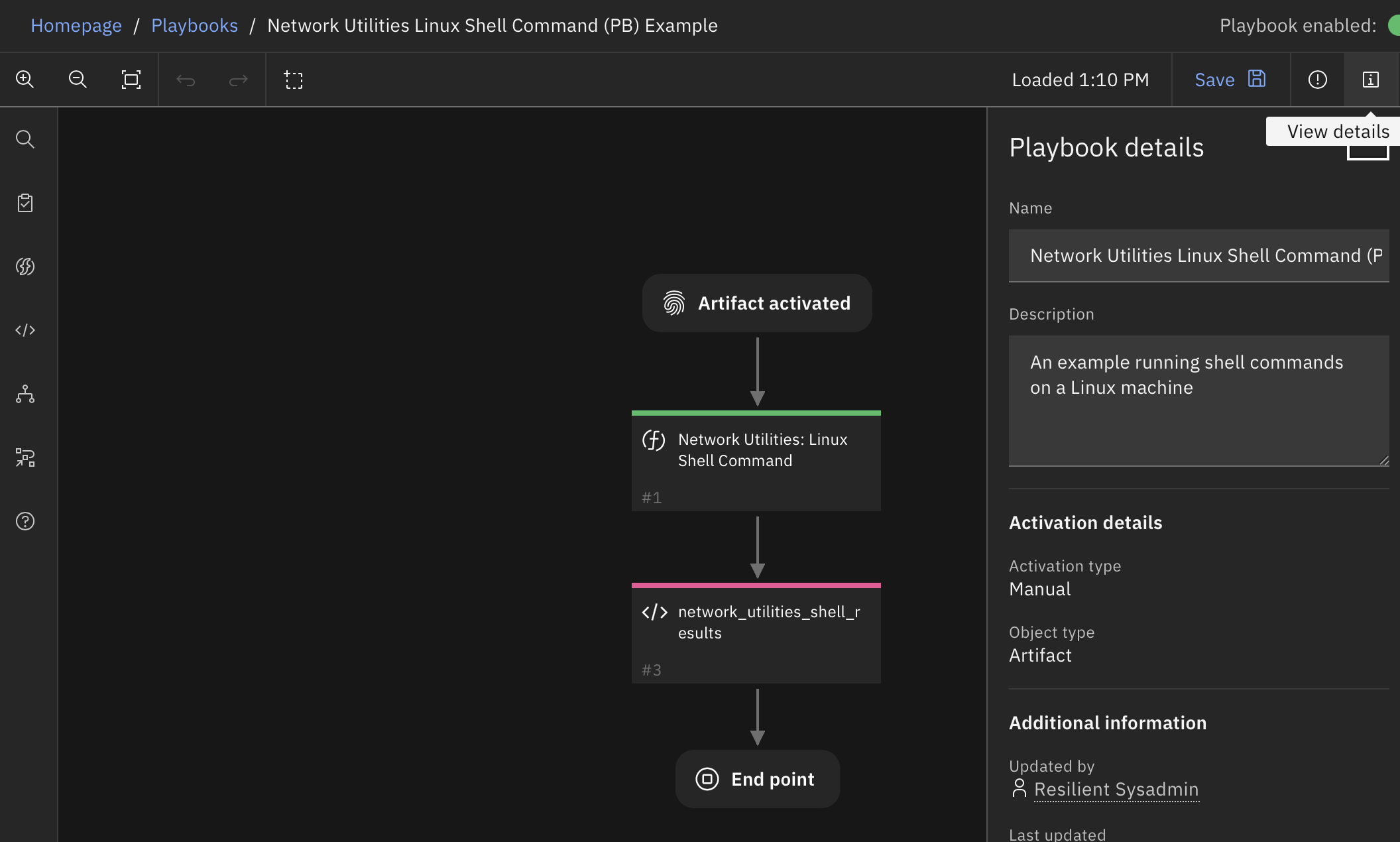
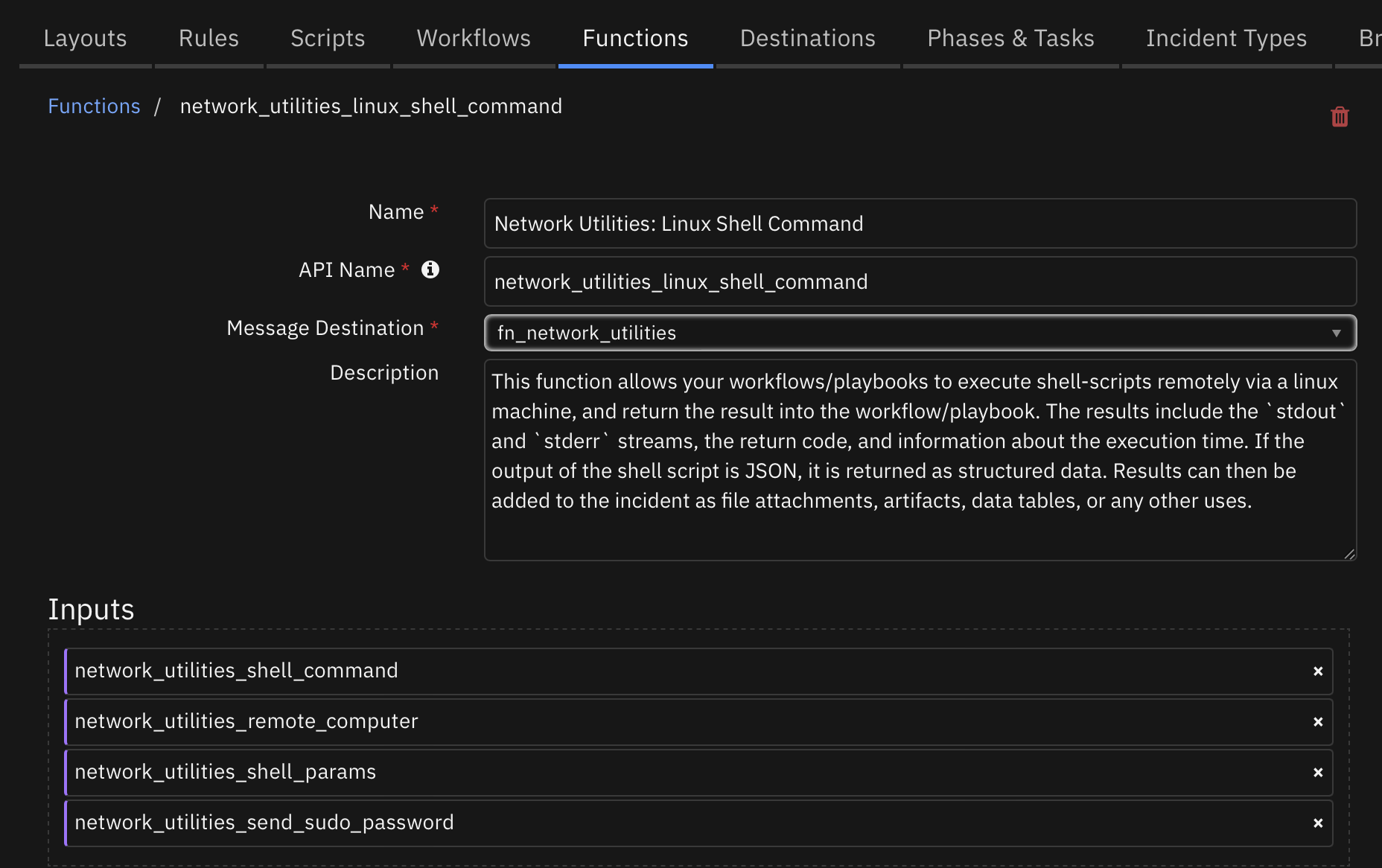
In 1.1.0, a new app.config setting, allow_ad_hoc_execution, allows ad-hoc commands to be specified in the network_utilities_shell_command function argument.
If allow_ad_hoc_execution is false or unspecified, a list of available shell commands must be configured explicitly by the administrator. To do this, edit the [fn_network_utilities] section of the app.config file.
NOTE: The parameter values , , may contain spaces, dashes and other characters. In your command configuration, they must be surrounded with double-quotes. Failure to properly quote your command parameters creates a security risk, since the parameter values usually come from artifacts and other untrusted data. Additionally, timeouts do not yield any exceptions to notify when it has occurred.
app.config examples:¶
Linux Operating Systems basic examples:
# Remote Linux and Windows servers: remote_computer=usr1:password@192.168.1.186 remote_computer_windows=usr2:password@192.168.1.184 # Remote Windows commands: traceroute_windows_ps=\Users\ms\traceroute.ps1 traceroute_windows_cmd=tracert.exe -h 10 {{shell_param1}} # Remote Linux command: tracepath=tracepath -m 10 '{{shell_param1}}' # sudo-base shell sudo_shell=sudo -S /path/to/shell.sh # Local Linux server commands: nslookup=nslookup "{{shell_param1}}" dig=dig "{{shell_param1}}" traceroute=traceroute -m 15 "{{shell_param1}}"
The following examples use the Volatility forensics framework. The first parameter is filename of the memory image, assuming $VOLATILITY_LOCATION is set in the environment (such as in the system unit configuration). The second parameter is the Volatility profile (“Win7SP0x64” etc).
imageinfo=python /path/to/vol.py -f "{{shell_param1}}" imageinfo -- output=json kdbgscan=python /path/to/vol.py -f "{{shell_param1}}" -- profile="{{shell_param2}}" kdbgscan --output=json psscan=python /pathto/vol.py -f "{{shell_param1}}" -- profile="{{shell_param2}}" psscan --output=json dlllist=python /path/to/vol.py -f "{{shell_param1}}" -- profile="{{shell_param2}}" dlllist --output=json
Inputs:
Name |
Type |
Required |
Example |
Tooltip |
|---|---|---|---|---|
|
|
No |
|
Remote computer in place of the value used in the app.config |
|
|
Yes |
|
Use remote_shell_command:remote_computer syntax if network_utilities_remote_computer is left blank. If |
|
|
No |
|
Comma separated list. If a parameter has embedded commas, specify as ‘,’. Ex. ‘-p 80,443,8080’ |
|
|
No |
Yes |
No |
|
|
No |
|
The configuration setting given to the PEM formatted private ssh key auth file or string representation in the app.config. |
Outputs:
NOTE: This example might be in JSON format, but
resultsis a Python Dictionary on the SOAR platform.
results = {
"content": {
"commandline": "bash /root/test.sh",
"elapsed": 1497,
"end": 1677188204773,
"exitcode": 0,
"start": 1677188203275,
"stderr": "",
"stderr_json": null,
"stdout": "This is a test\nanaconda-ks.cfg\ntest.sh\nWW-falcon-sensor-6.40.0-13707.el7.x86_64.rpm\n/root\nSuccess!\n",
"stdout_json": null
},
"inputs": {
"network_utilities_shell_command": "remote_command_linux:remote_computer",
"network_utilities_shell_params": "0.0.0.0"
},
"metrics": {
"execution_time_ms": 1501,
"host": "My Host",
"package": "fn-network-utilities",
"package_version": "1.0.0",
"timestamp": "2023-02-23 16:36:44",
"version": "1.0"
},
"raw": null,
"reason": null,
"success": true,
"version": 2.0
}
Example Pre-Process Script:
import re
# You can set the command on the "Input" panel or dynamically
# NOTE: The administrator must configure each command before you can run it!
#inputs..network_utilities_shell_commandshell_command = "traceroute"
inputs.network_utilities_shell_params = artifact.value
Example Post-Process Script:
# Outputs are:
# - "commandline": the command that ran
# - "start": timestamp, epoch milliseconds
# - "end": timestamp, epoch milliseconds
# - "elapsed": milliseconds
# - "exitcode": nonzero indicates that the command failed
# - "stdout": text output from the command
# - "stderr": error text output from the command
# - "stdout_json": object parsed from JSON output from the command
# - "stderr_json": object parsed from JSON error output from the command
content = results.content
if content.get("exitcode") == 0:
note_text = u"Command succeeded: {}\nStandard Out: {}\nStandard Error: {}".format(content.get("commandline"), content.get("stdout"), content.get("stderr"))
else:
note_text = u"Command failed: {}\nStandard Out: {}\nStandard Error: {}".format(content.get("commandline"), content.get("stdout"), content.get("stderr"))
incident.addNote(helper.createPlainText(note_text))
Function - Network Utilities: Local Shell Command¶
This function allows your workflows/playbooks to execute shell-scripts locally and return the result into the workflow/playbook. The results include the stdout and stderr streams, the return code, and information about the execution time. If the output of the shell script is JSON, it is returned as structured data. Results can then be added to the incident as file attachments, artifacts, data tables, or any other uses.
This is not recommended for use in App Host because the base image of the container (registry.access.redhat.com/ubi8/python-39) has limited OS commands available.
Different modes supported:
Local command execution of Linux commands such as nslookup, dig, traceroute and whois
Local execution of Windows Powershell commands if resilient-circuits is installed on a Windows platform.
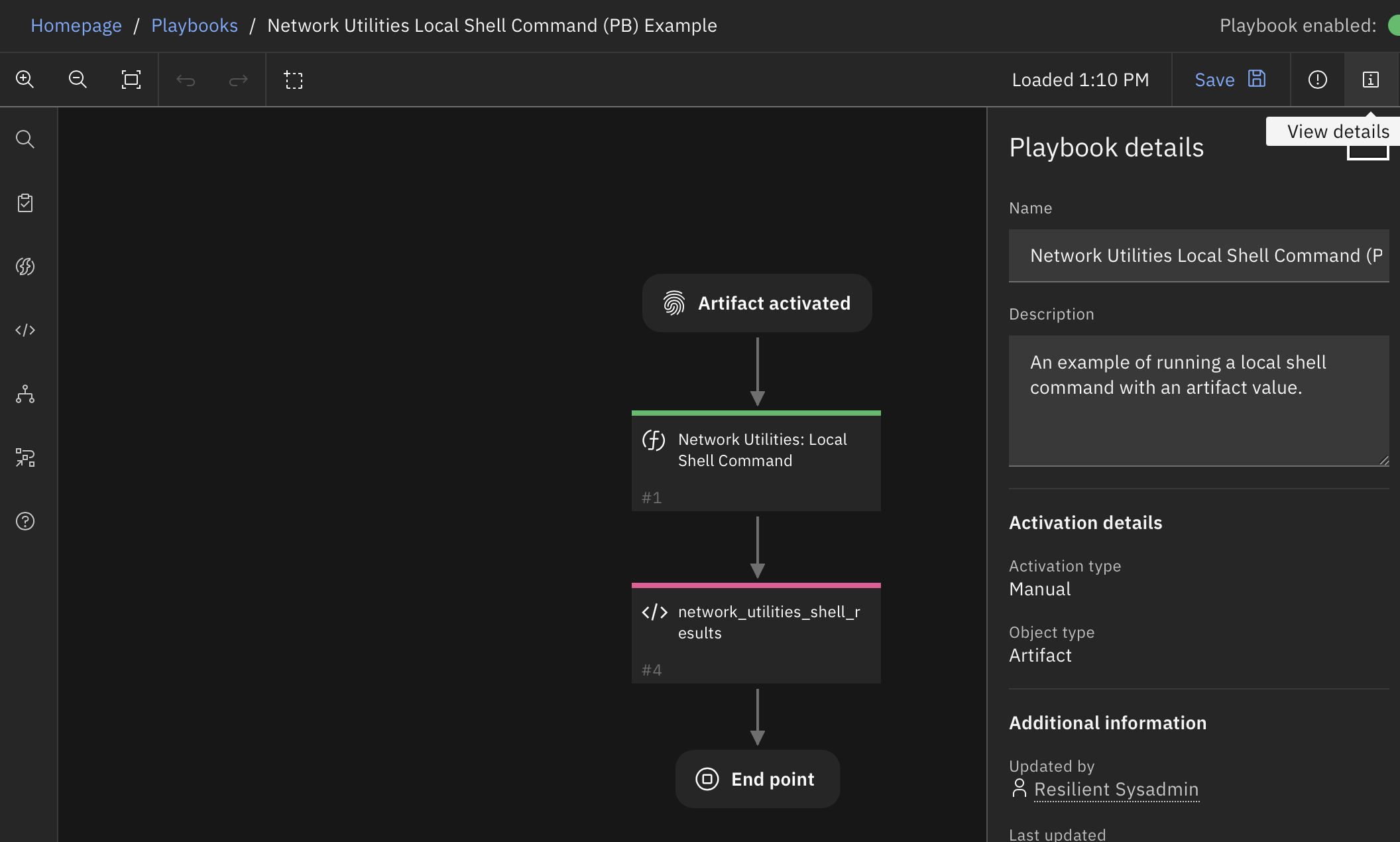
For local and remote Windows environments:
Remote commands must specify a target Windows machine that has Windows Remote Management (WinRM) enabled. This can be done by running
winrm qcin the remote computer’s command prompt.Remote shells have a max memory that may not be sufficient to run your script; to change this value you must set
MaxMemoryPerShellMB.For remote powershell scripts, the
shell_param1,shell_param2andshell_param3values map to$args[0],$args[1], and$args[2]respectively in the Powershell script.
Inputs:
Name |
Type |
Required |
Example |
Tooltip |
|---|---|---|---|---|
|
|
Yes |
|
Use remote_shell_command:remote_computer syntax if network_utilities_remote_computer is left blank. |
|
|
No |
|
Comma separated list. If a parameter has embedded commas, specify as ‘,’. Ex. ‘-p 80,443,8080’ |
Outputs:
NOTE: This example might be in JSON format, but
resultsis a Python Dictionary on the SOAR platform.
results = {
"content": {
"commandline": "traceroute -m 15 \"0.0.0.0\"",
"elapsed": 413,
"end": 1677190302277,
"exitcode": -2,
"start": 1677190301863,
"stderr": "traceroute to 0.0.0.0 (0.0.0.0), 15 hops max, 52 byte packets\n",
"stderr_json": null,
"stdout": "",
"stdout_json": null
},
"inputs": {
"network_utilities_shell_command": "traceroute",
"network_utilities_shell_params": "0.0.0.0"
},
"metrics": {
"execution_time_ms": 416,
"host": "My Host",
"package": "fn-network-utilities",
"package_version": "1.0.0",
"timestamp": "2023-02-23 17:11:42",
"version": "1.0"
},
"raw": null,
"reason": null,
"success": true,
"version": 2.0
}
Example Pre-Process Script:
import re
inputs.network_utilities_shell_params = artifact.value
Example Post-Process Script:
# Outputs are:
# - "commandline": the command that ran
# - "start": timestamp, epoch milliseconds
# - "end": timestamp, epoch milliseconds
# - "elapsed": milliseconds
# - "exitcode": nonzero indicates that the command failed
# - "stdout": text output from the command
# - "stderr": error text output from the command
# - "stdout_json": object parsed from JSON output from the command
# - "stderr_json": object parsed from JSON error output from the command
content = results.content
if content.get("exitcode") == 0:
note_text = u"Command succeeded: {}\nStandard Out: {}\nStandard Error: {}".format(content.get("commandline"), content.get("stdout"), content.get("stderr"))
else:
note_text = u"Command failed: {}\nStandard Out: {}\nStandard Error: {}".format(content.get("commandline"), content.get("stdout"), content.get("stderr"))
incident.addNote(helper.createPlainText(note_text))
Function - Network Utilities: Windows Shell Command¶
This function allows your workflows/playbooks to execute shell-scripts remotely via a windows machine, and return the result into the workflow/playbook. The results include the stdout and stderr streams, the return code, and information about the execution time. If the output of the shell script is JSON, it is returned as structured data. Results can then be added to the incident as file attachments, artifacts, data tables, or any other uses.
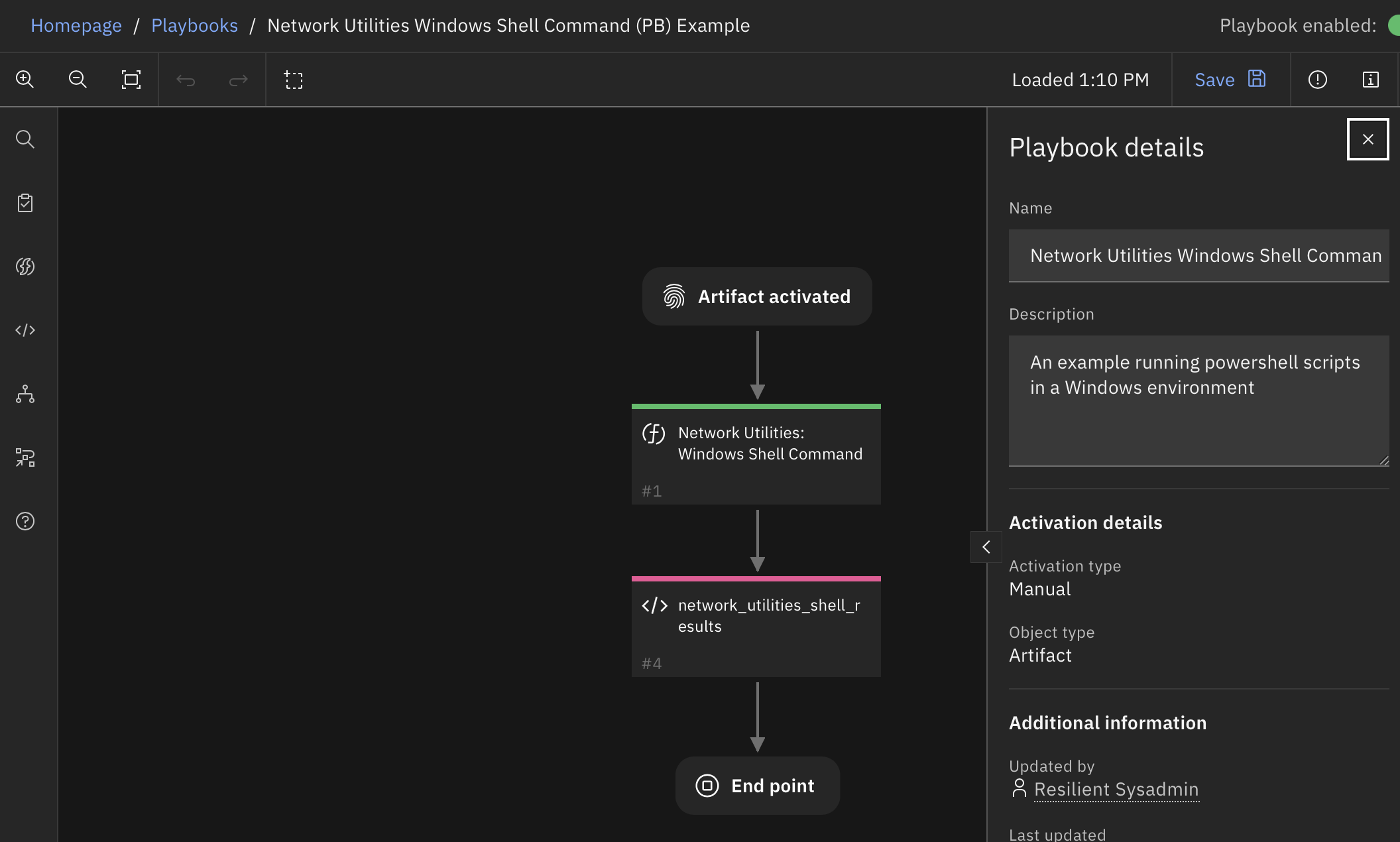
For local and remote Windows environments:
Remote commands must specify a target Windows machine that has Windows Remote Management (WinRM) enabled. This can be done by running
winrm qcin the remote computer’s command prompt.Remote shells have a max memory that may not be sufficient to run your script; to change this value you must set
MaxMemoryPerShellMB.For remote powershell scripts, the
shell_param1,shell_param2andshell_param3values map to$args[0],$args[1], and$args[2]respectively in the Powershell script.
app.config examples:¶
traceroute_windows_ps=\Users\ms\traceroute.ps1
traceroute_windows_cmd=[tracert.exe -h 10 {{shell_param1}}]
Running Powershell Scripts Remotely:¶
To configure running scripts remotely, the user must make these changes to the config file:
Specify acceptable powershell compatible extensions of script files, comma separated:
remote_powershell_extensions=ps1,psc1
Specify the transport authentication method:
remote_auth_transport=ntlm
Examples of remote commands:¶
# Remote commands
remote_command1=C:\scripts\remote_script.ps1
remote_command2=[C:\scripts\another_script.ps1]
# Remote computers
remote_computer1=domain\administrator:password@server1
remote_computer2=(domain\admin:P@ssw0rd@server2)
These remote commands can then be run in the workflow using the syntax
remote_command:remote_computeras the input for shell_command. Examples:remote_command1:remote_computer1runsremote_command1remotely onremote_computer1remote_command2:remote_computer1runsremote_command2remotely onremote_computer1
Inputs:
Name |
Type |
Required |
Example |
Tooltip |
|---|---|---|---|---|
|
|
No |
|
Remote computer in place of the value used in the app.config |
|
|
Yes |
|
Use remote_shell_command:remote_computer syntax if network_utilities_remote_computer is left blank. |
|
|
No |
|
Comma separated list. If a parameter has embedded commas, specify as ‘,’. Ex. ‘-p 80,443,8080’ |
Outputs:
NOTE: This example might be in JSON format, but
resultsis a Python Dictionary on the SOAR platform.
results = {
"content": {
"commandline": "dir",
"elapsed": 1644,
"end": 1677189333668,
"exitcode": 0,
"start": 1677189332024,
"stderr": "",
"stderr_json": null,
"stdout": " Volume in drive C has no label.\r\n Volume Serial Number is 1EA9-8239\r\n\r\n Directory of C:\\Users\\Administrator\r\n\r\n07/05/2020 01:35 PM \u003cDIR\u003e .\r\n07/05/2020 01:35 PM \u003cDIR\u003e ..\r\n02/19/2019 04:39 PM \u003cDIR\u003e .ssh\r\n07/05/2020 01:35 PM \u003cDIR\u003e 3D Objects\r\n07/05/2020 01:35 PM \u003cDIR\u003e Contacts\r\n05/20/2022 04:12 PM \u003cDIR\u003e Desktop\r\n07/05/2020 01:35 PM \u003cDIR\u003e Documents\r\n11/10/2022 05:31 PM \u003cDIR\u003e Downloads\r\n07/05/2020 01:35 PM \u003cDIR\u003e Favorites\r\n07/05/2020 01:35 PM \u003cDIR\u003e Links\r\n07/05/2020 01:35 PM \u003cDIR\u003e Music\r\n08/11/2021 03:31 PM \u003cDIR\u003e OneDrive\r\n08/11/2022 02:42 PM \u003cDIR\u003e Pictures\r\n07/05/2020 01:35 PM \u003cDIR\u003e Saved Games\r\n07/05/2020 01:35 PM \u003cDIR\u003e Searches\r\n07/05/2020 01:35 PM \u003cDIR\u003e Videos\r\n 0 File(s) 0 bytes\r\n 16 Dir(s) 236,822,659,072 bytes free\r\n",
"stdout_json": null
},
"inputs": {
"network_utilities_shell_command": "pstest:remote_computer",
"network_utilities_shell_params": "0.0.0.0"
},
"metrics": {
"execution_time_ms": 1648,
"host": "My Host",
"package": "fn-network-utilities",
"package_version": "1.0.0",
"timestamp": "2023-02-23 16:55:33",
"version": "1.0"
},
"raw": null,
"reason": null,
"success": true,
"version": 2.0
}
Example Pre-Process Script:
import re
inputs.network_utilities_shell_params = artifact.value
Example Post-Process Script:
# Outputs are:
# - "commandline": the command that ran
# - "start": timestamp, epoch milliseconds
# - "end": timestamp, epoch milliseconds
# - "elapsed": milliseconds
# - "exitcode": nonzero indicates that the command failed
# - "stdout": text output from the command
# - "stderr": error text output from the command
# - "stdout_json": object parsed from JSON output from the command
# - "stderr_json": object parsed from JSON error output from the command
content = results.content
if content.get("exitcode") == 0:
note_text = u"Command succeeded: {}\nStandard Out: {}\nStandard Error: {}".format(content.get("commandline"), content.get("stdout"), content.get("stderr"))
else:
note_text = u"Command failed: {}\nStandard Out: {}\nStandard Error: {}".format(content.get("commandline"), content.get("stdout"), content.get("stderr"))
incident.addNote(helper.createPlainText(note_text))
Playbooks¶
Playbook Name |
Object |
|---|---|
Network Utilities Domain Distance (PB) Example |
artifact |
Network Utilities Expand URL (PB) Example |
artifact |
Network Utilities Extract SSL Certificate from URL (PB) Example |
artifact |
Network Utilities Linux Shell Command (PB) Example |
artifact |
Network Utilities Local Shell Command (PB) Example |
artifact |
Network Utilities Windows Shell Command (PB) Example |
artifact |
Troubleshooting & Support¶
Refer to the documentation listed in the Requirements section for troubleshooting information.
For Support¶
This is an IBM supported app. Please search ibm.com/mysupport for assistance.