Phish Tank¶
Table of Contents¶
Release Notes¶
Version |
Date |
Notes |
|---|---|---|
1.0.4 |
07/2025 |
Converted example workflows to python3 |
1.0.3 |
11/2024 |
Rebuilt the app for SOAR v40 |
1.0.2 |
04/2020 |
Support for App Host |
1.0.1 |
01/2020 |
Default URL fixes |
1.0.0 |
07/2019 |
Initial Release |
Overview¶
PhishTank Lookup URL Function for IBM SOAR
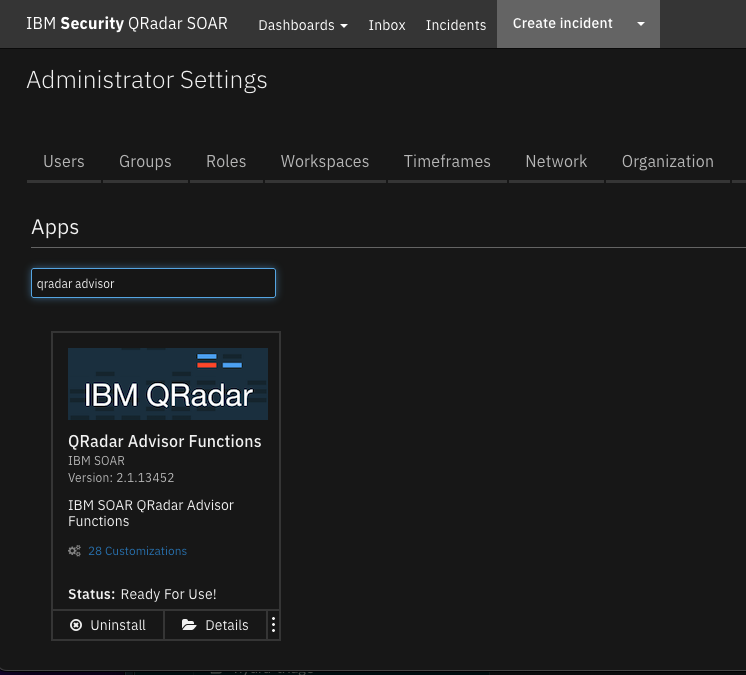
Searches the PhishTank database (https://www.phishtank.com/) to determine if a URL is a phishing URL or not.
The information returned from PhishTank is used to update the Artifacts description and add a note to the incident.
Requirements¶
This app supports the IBM Security QRadar SOAR Platform and the IBM Security QRadar SOAR for IBM Cloud Pak for Security.
SOAR platform¶
The SOAR platform supports two app deployment mechanisms, Edge Gateway (also known as App Host) and integration server.
If deploying to a SOAR platform with an App Host, the requirements are:
SOAR platform >=
51.0.0.The app is in a container-based format (available from the AppExchange as a
zipfile).
If deploying to a SOAR platform with an integration server, the requirements are:
SOAR platform >=
51.0.0.The app is in the older integration format (available from the AppExchange as a
zipfile which contains atar.gzfile).Integration server is running
resilient_circuits>=51.0.0.If using an API key account, make sure the account provides the following minimum permissions:
Name
Permissions
Org Data
Read
Function
Read
The following SOAR platform guides provide additional information:
Edge Gateway Deployment Guide or App Host Deployment Guide: provides installation, configuration, and troubleshooting information, including proxy server settings.
Integration Server Guide: provides installation, configuration, and troubleshooting information, including proxy server settings.
System Administrator Guide: provides the procedure to install, configure and deploy apps.
The above guides are available on the IBM Documentation website at ibm.biz/soar-docs. On this web page, select your SOAR platform version. On the follow-on page, you can find the Edge Gateway Deployment Guide, App Host Deployment Guide, or Integration Server Guide by expanding Apps in the Table of Contents pane. The System Administrator Guide is available by expanding System Administrator.
Cloud Pak for Security¶
If you are deploying to IBM Cloud Pak for Security, the requirements are:
IBM Cloud Pak for Security >=
1.10.15.Cloud Pak is configured with an Edge Gateway.
The app is in a container-based format (available from the AppExchange as a
zipfile).
The following Cloud Pak guides provide additional information:
Edge Gateway Deployment Guide or App Host Deployment Guide: provides installation, configuration, and troubleshooting information, including proxy server settings. From the Table of Contents, select Case Management and Orchestration & Automation > Orchestration and Automation Apps.
System Administrator Guide: provides information to install, configure, and deploy apps. From the IBM Cloud Pak for Security IBM Documentation table of contents, select Case Management and Orchestration & Automation > System administrator.
These guides are available on the IBM Documentation website at ibm.biz/cp4s-docs. From this web page, select your IBM Cloud Pak for Security version. From the version-specific IBM Documentation page, select Case Management and Orchestration & Automation.
Proxy Server¶
The app does support a proxy server.
Python Environment¶
Python 3.9, 3.11, and 3.12 are officially supported. When deployed as an app, the app runs on Python 3.11. Additional package dependencies may exist for each of these packages:
python-dateutil>=2.8.0
requests>=2.21.0
resilient-lib>=51.0.6
resilient_circuits>=51.0.0
Installation¶
Install¶
To install or uninstall an App or Integration on the SOAR platform, see the documentation at ibm.biz/soar-docs.
To install or uninstall an App on IBM Cloud Pak for Security, see the documentation at ibm.biz/cp4s-docs and follow the instructions above to navigate to Orchestration and Automation.
App Configuration¶
The following table provides the settings you need to configure the app. These settings are made in the app.config file. See the documentation discussed in the Requirements section for the procedure.
Config |
Required |
Example |
Description |
|---|---|---|---|
phish_tank_api_key |
Yes |
`` |
|
phish_tank_api_url |
Yes |
|
|
proxy |
Yes |
`` |
Integration Server¶
Download the
fn_phish_tank.zipCopy the
.zipto your Integration Server and SSH into it.Unzip the package:
$ unzip fn_phish_tank-x.x.x.zip
Change Directory into the unzipped Directory:
$ cd fn_phish_tank-x.x.x
Install the package:
$ pip install fn_phish_tank-x.x.x.tar.gz
Import the configurations into your app.config file:
$ resilient-circuits config -u
Import the fn_phish_tank customizations into the SOAR platform:
$ resilient-circuits customize -y -l fn-phish-tank
Open the config file, scroll to the bottom and edit your fn_phish_tank configurations:
$ nano ~/.resilient/app.config
Config
Required
Example
Description
phish_tank_api_url
Yes
https://checkurl.phishtank.com/checkurl/PhishTank API Access URL
phish_tank_api_key
Yes
-
PhishTank API Key
proxy
No
127.0.0.1Proxy Server Address. Default is
NoneSave and Close the app.config file.
[Optional]: Run selftest to test the Integration you configured:
$ resilient-circuits selftest -l fn-phish-tank
Run resilient-circuits or restart the Service on Windows/Linux:
$ resilient-circuits run
Uninstall¶
SSH into your Integration Server
Uninstall the package:
$ pip uninstall fn-phish-tank
Open the config file, scroll to the [fn_phish_tank] section and remove the section or prefix
#to comment out the section.Save and Close the app.config file.
Function - Phish Tank Submit URL¶
Searches the PhishTank database (https://www.phishtank.com/) to determine if a URL is a phishing URL or not. The information returned from PhishTank is used to update the Artifacts description and add a note to the incident.

Inputs:
Name |
Type |
Required |
Example |
Tooltip |
|---|---|---|---|---|
|
|
Yes |
|
URL to lookup in PhishTank’s Database |
Outputs:
NOTE: This example might be in JSON format, but
resultsis a Python Dictionary on the SOAR platform.
results = {
"success": True,
"reason": None,
"version": "1.0",
"content": {
"meta": {
"status": "success",
"timestamp": "2019-06-25T08:53:11+00:00",
"serverid": "df0ef05",
"timestamp_modified": 1561452791000,
"requestid": "172.31.97.117.5d11e0f7b69ce3.54218678"
},
"results": {
"verified": True,
"verified_at_modified": 1561452674000,
"phish_detail_page": "http://www.phishtank.com/phish_detail.php?phish_id=6093832",
"url"": "http://barea-v02.ga/df/",
"verified_at": "2019-06-25T08:51:14+00:00",
"phish_id": "6093832",
"valid": True,
"in_database": True
}
},
"inputs": {
"phish_tank_check_url": "http://barea-v02.ga/df/"
},
"raw": "",
"metrics": {
"package": "fn-phish-tank",
"timestamp": "2019-06-25 09:53:11",
"package_version": "1.0.0",
"host": "localhost",
"version": "1.0",
"execution_time_ms": 192
},
}
Example Function Input Script:
# Get the url from the Artifact's Value
inputs.phish_tank_check_url = artifact.value
Example Function Post Process Script:
def append_artifact_description(the_artifact, the_text):
"""Appends the_text to the_artifact.description safely
handling unicode"""
new_description = ""
if the_artifact.description is None:
current_description = None
else:
current_description = the_artifact.description.get("content", None)
if current_description:
new_description = "{0}<br>---<br>{1}".format(current_description, the_text)
else:
new_description = "{0}".format(the_text)
the_artifact.description = helper.createRichText(new_description)
if results.success:
# Get the PhishTank Results
phish_tank_results = results.content.get("results", {})
url = phish_tank_results.get("url", "")
in_database = phish_tank_results.get("in_database", False)
is_verified = phish_tank_results.get("verified", False)
is_valid = phish_tank_results.get("valid", False)
# Define the comment and msg to be appended to the Artifact's Description
comment = ""
msg = """<b>PhishTank Lookup</b> has complete
<br><b>URL:</b> {0}</b>
<br><b>Found in Database:</b> {1}""".format(url, in_database)
if not in_database:
comment = "Nothing known about this url"
else:
phish_id = phish_tank_results.get("phish_id")
phish_detail_page_url = phish_tank_results.get("phish_detail_page")
msg = """{0}
<br><b>Phish ID:</b> {1}
<br><b>Valid Phish:</b> {2}
<br><b>Verified:</b> {3}
<br><b>Link to PhishTank: <a href={4}>{4}</a></b>""".format(msg, phish_id, "Yes" if is_valid else "No", "Yes" if is_verified else "No", phish_detail_page_url)
if is_verified and is_valid:
comment = "Verified: Is a phishing site"
elif is_verified and not is_valid:
comment = "This site is not a phishing site"
elif not is_verified:
comment = "This url has not been verified"
msg = """{0}<br><br><b>Comment:</b> {1}""".format(msg, comment)
append_artifact_description(artifact, msg)
incident.addNote(helper.createRichText(msg))
Rules¶
Rule Name |
Object |
Workflow Triggered |
Condition |
|---|---|---|---|
Example: PhishTank: Submit URL |
artifact |
|
|
Troubleshooting & Support¶
Refer to the documentation listed in the Requirements section for troubleshooting information.
For Support¶
This is a IBM Community provided app. Please search the Community ibm.biz/soarsupport for assistance.