Datatable Utilities¶
Table of Contents¶
Release Notes¶
Version |
Date |
Notes |
|---|---|---|
v2.1.0 |
7/2023 |
Add playbooks |
v2.0.0 |
5/2022 |
|
v1.2.0 |
2/2021 |
Functions dt_utils_get_rows and dt_utils_delete_rows can now return or delete all datatable rows |
v1.1.0 |
11/2020 |
Added support for App Host. New functions: |
v1.0.0 |
2/2019 |
Initial Release |
2.1.0 Changes¶
In v2.1, the existing rules and workflows have been replaced with playbooks. This change is made to support the ongoing, newer capabilities of playbooks. Each playbook has the same functionality as the previous, corresponding rule/workflow.
If upgrading from a previous release, you’ll noticed that the previous release’s rules/workflows remain in place. Both sets of rules and playbooks are active. For manual actions, playbooks will have the same name as it’s corresponding rule, but with “(PB)” added at the end. For automatic actions, the playbooks will be disabled by default.
You can continue to use the rules/workflows. But migrating to playbooks will provide greater functionality along with future app enhancements and bug fixes.
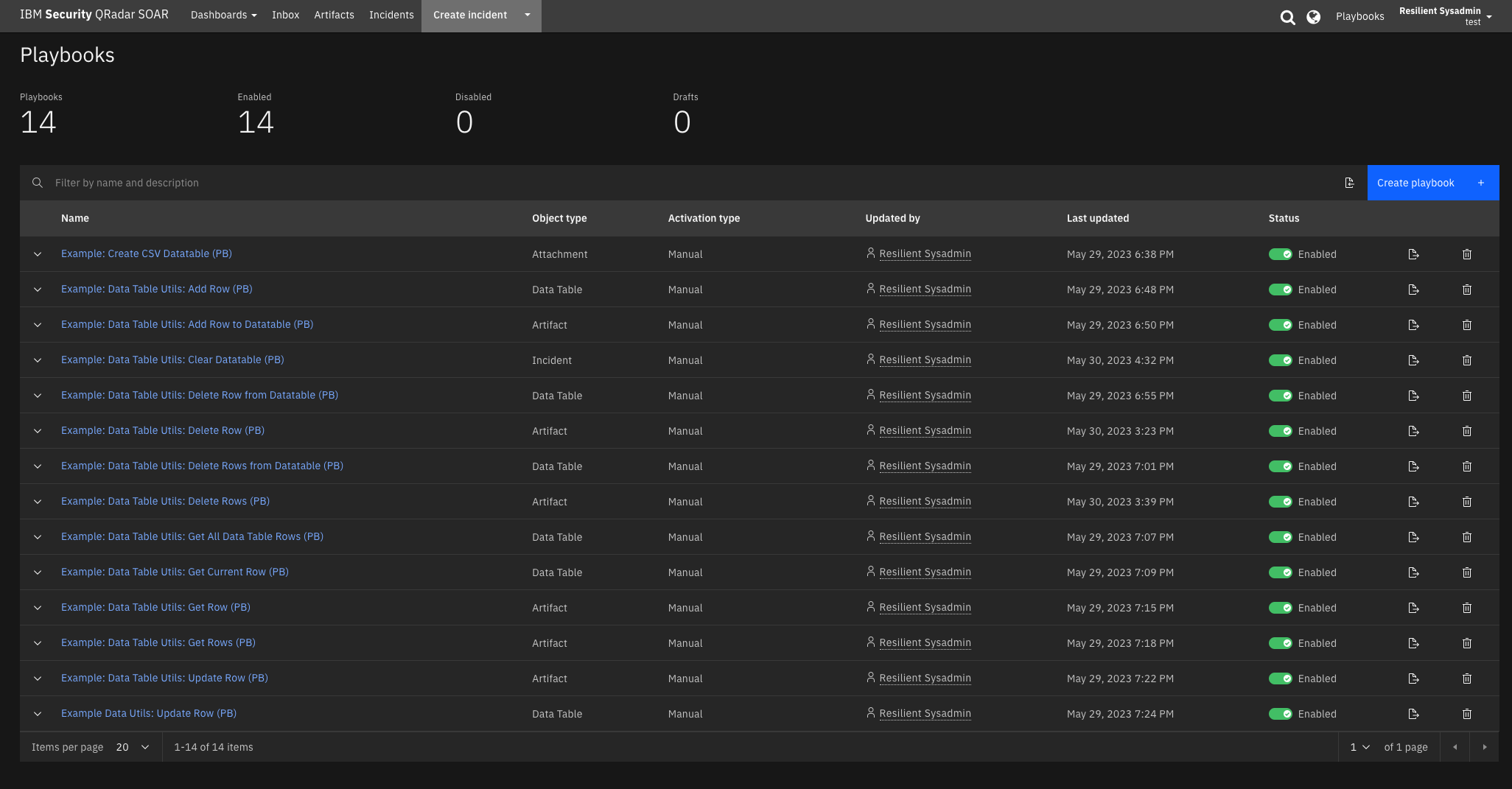 ¶
¶
Overview¶
Functions manipulate data in a Datatable
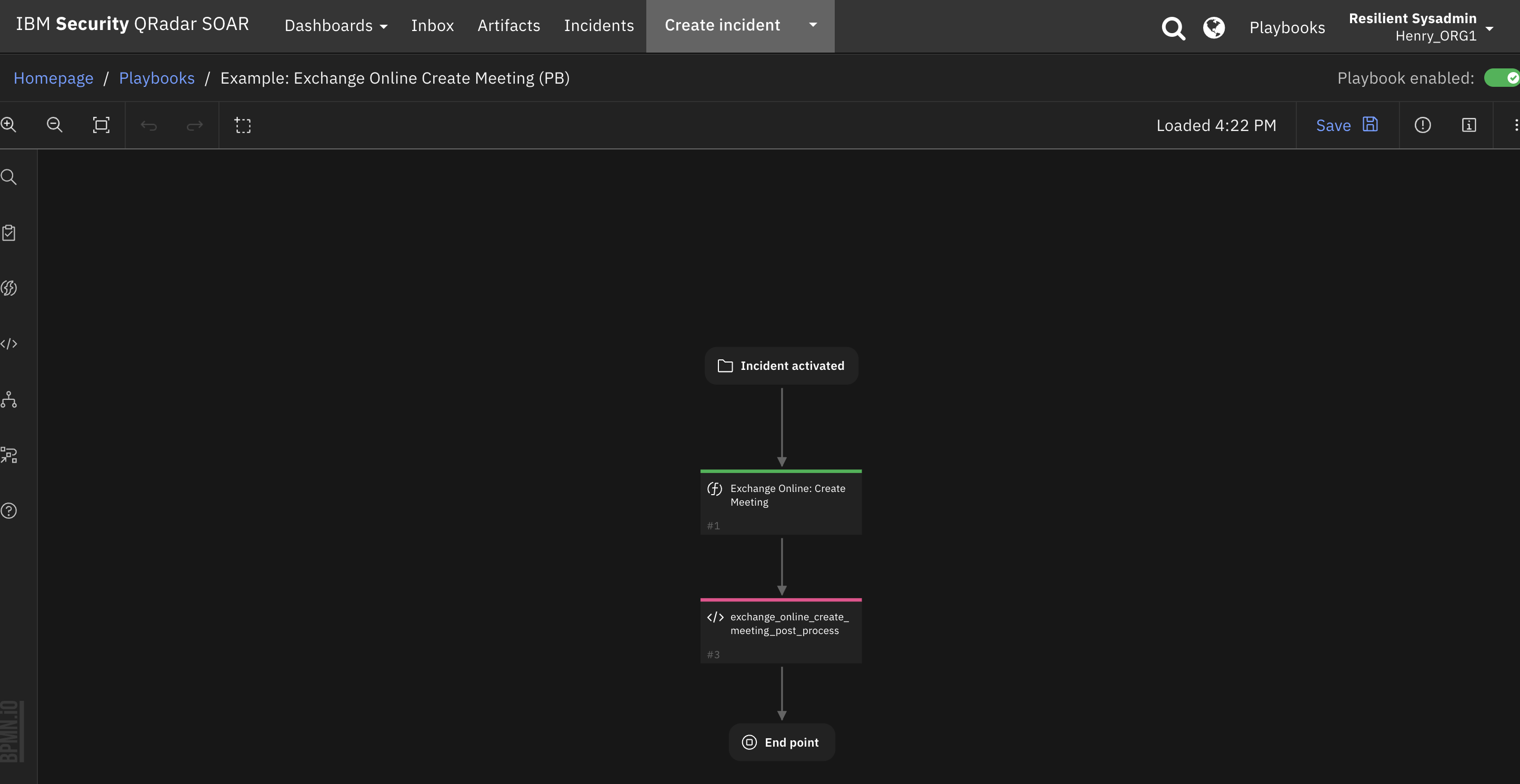
This package contains 8 functions that help you manipulate IBM SOAR Data Tables: Add Row, Clear Datatable, Get Row, Get All Data Table Rows, Get Rows, Update Row, Delete Row, Delete Rows and Convert CSV Data to a datatable.
Requirements¶
This app supports the IBM Security QRadar SOAR Platform and the IBM Security QRadar SOAR for IBM Cloud Pak for Security.
SOAR platform¶
The SOAR platform supports two app deployment mechanisms, App Host and integration server.
If deploying to a SOAR platform with an App Host, the requirements are:
SOAR platform >=
41.0.6783.The app is in a container-based format (available from the AppExchange as a
zipfile).
If deploying to a SOAR platform with an integration server, the requirements are:
SOAR platform >=
41.0.6783.The app is in the older integration format (available from the AppExchange as a
zipfile which contains atar.gzfile).Integration server is running
resilient_circuits>=41.0.0.If using an API key account, make sure the account provides the following minimum permissions:
Name
Permissions
Org Data
Read
Function
Read
Incidents
Read
Incidents Fields
Edit
Data
Edit
The following SOAR platform guides provide additional information:
App Host Deployment Guide: provides installation, configuration, and troubleshooting information, including proxy server settings.
Integration Server Guide: provides installation, configuration, and troubleshooting information, including proxy server settings.
System Administrator Guide: provides the procedure to install, configure and deploy apps.
The above guides are available on the IBM Documentation website at ibm.biz/soar-docs. On this web page, select your SOAR platform version. On the follow-on page, you can find the App Host Deployment Guide or Integration Server Guide by expanding Apps in the Table of Contents pane. The System Administrator Guide is available by expanding System Administrator.
Cloud Pak for Security¶
If you are deploying to IBM Cloud Pak for Security, the requirements are:
IBM Cloud Pak for Security >= 1.4.
Cloud Pak is configured with an App Host.
The app is in a container-based format (available from the AppExchange as a
zipfile).
The following Cloud Pak guides provide additional information:
App Host Deployment Guide: provides installation, configuration, and troubleshooting information, including proxy server settings. From the Table of Contents, select Case Management and Orchestration & Automation > Orchestration and Automation Apps.
System Administrator Guide: provides information to install, configure, and deploy apps. From the IBM Cloud Pak for Security IBM Documentation table of contents, select Case Management and Orchestration & Automation > System administrator.
These guides are available on the IBM Documentation website at ibm.biz/cp4s-docs. From this web page, select your IBM Cloud Pak for Security version. From the version-specific IBM Documentation page, select Case Management and Orchestration & Automation.
Proxy Server¶
The app does not support a proxy server.
Python Environment¶
Both Python 2.7 and Python 3.6 are supported. Additional package dependencies may exist for each of these packages:
resilient-lib>=41.0.0
resilient_circuits>=41.0.0
Installation¶
Install¶
To install or uninstall an App or Integration on the SOAR platform, see the documentation at ibm.biz/soar-docs.
To install or uninstall an App on IBM Cloud Pak for Security, see the documentation at ibm.biz/cp4s-docs and follow the instructions above to navigate to Orchestration and Automation.
App Configuration¶
The following table provides the settings you need to configure the app. These settings are made in the app.config file. See the documentation discussed in the Requirements section for the procedure.
Config |
Required |
Example |
Description |
|---|
Setup¶
To reference the example datatable, create a new incident tab and drag the Example CSV DataTable into the widget area.
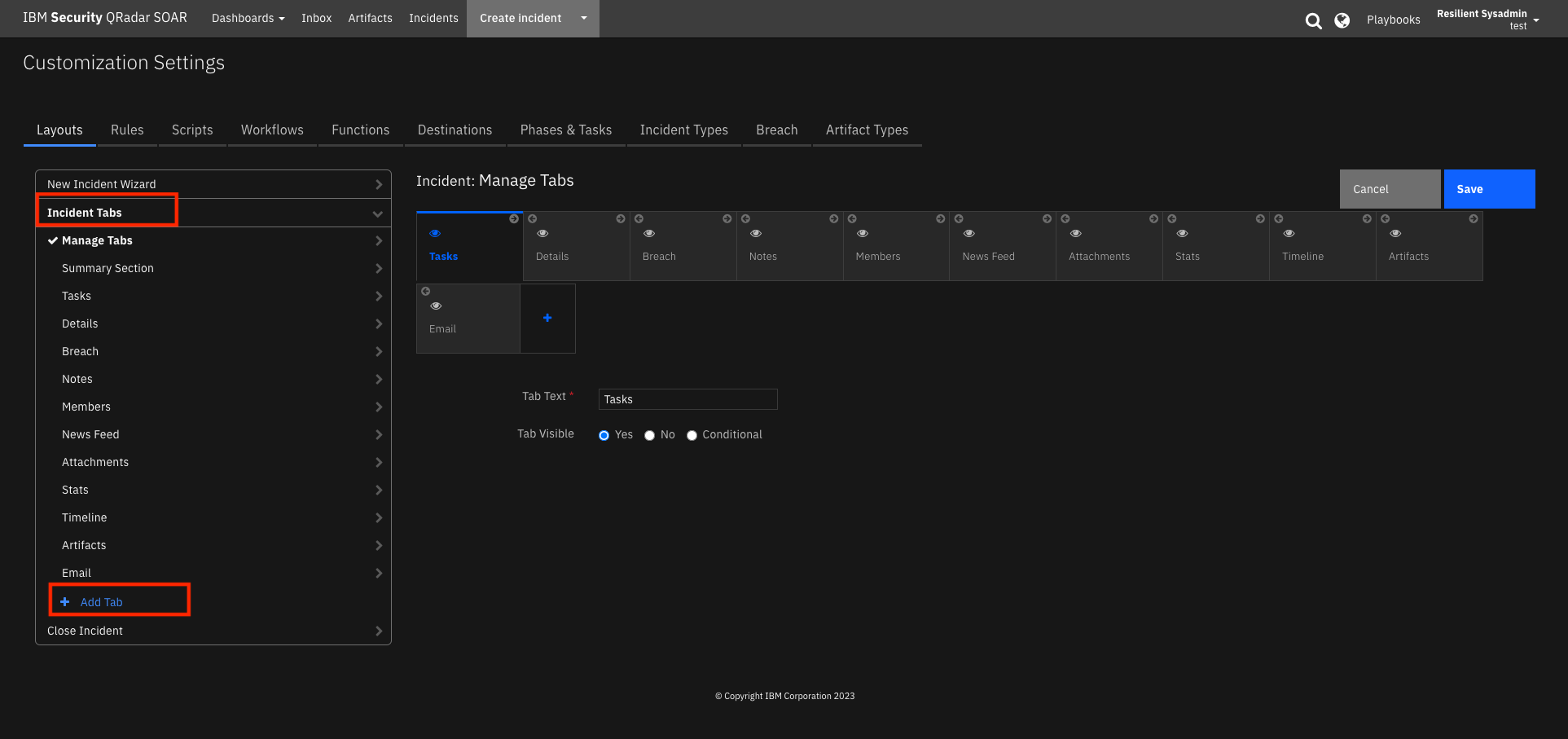
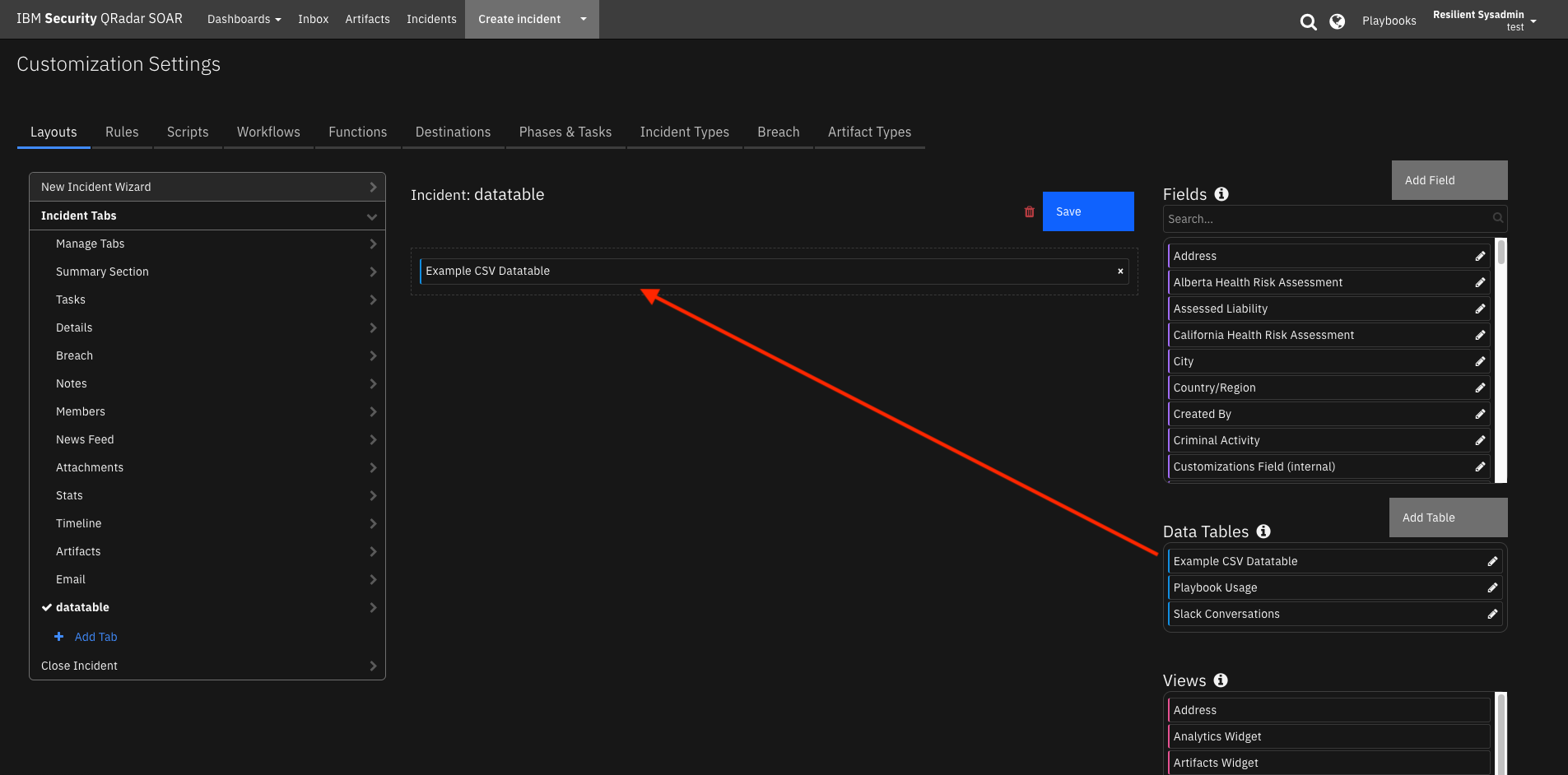
Function - Data Table Utils: Add Row¶
Add a row to a given datatable.
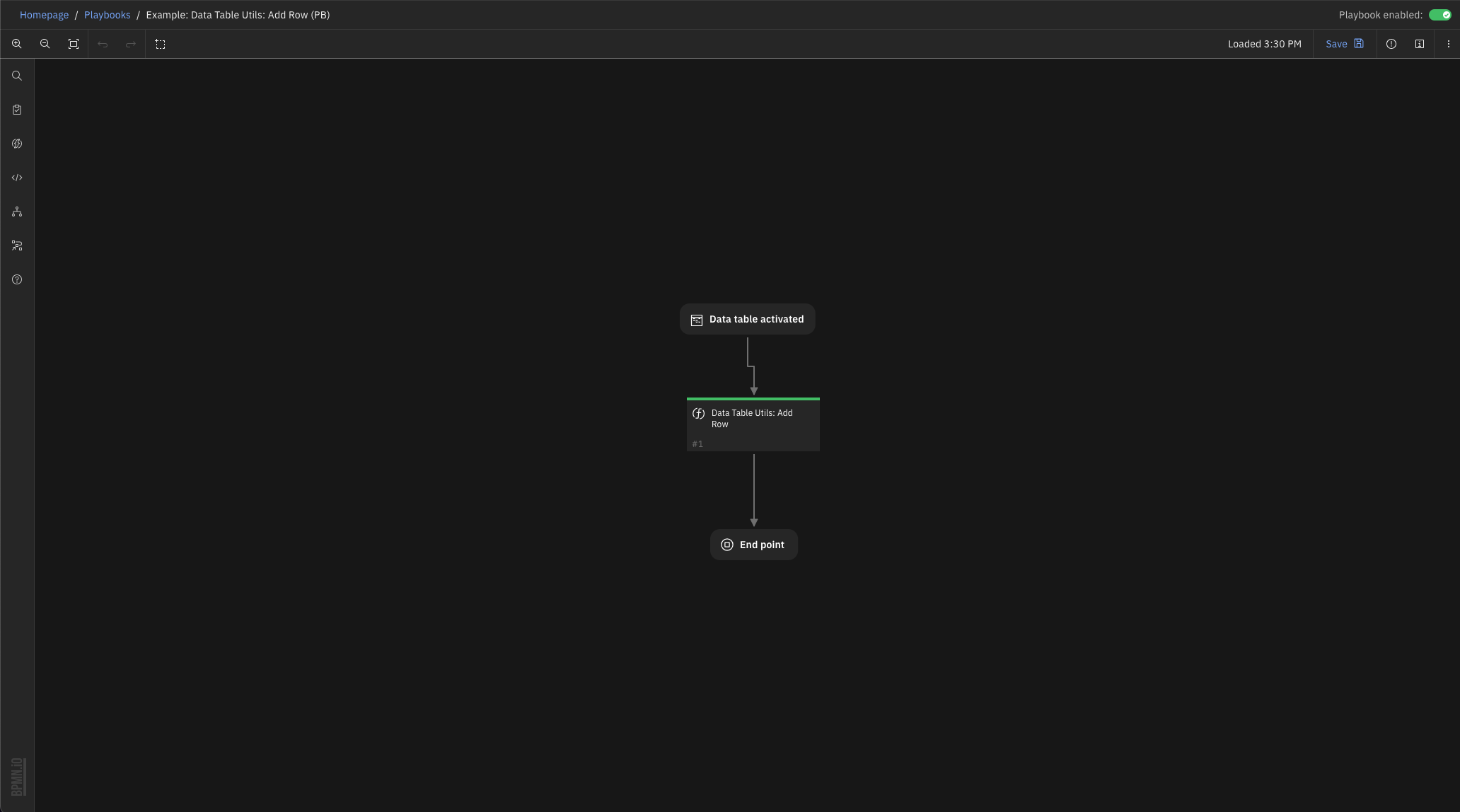
Inputs:
Name |
Type |
Required |
Example |
Tooltip |
|---|---|---|---|---|
|
|
Yes |
|
A JSON String containing the column names and cell values to update |
|
|
Yes |
|
The API name of the Data Table |
|
|
Yes |
|
- |
Outputs:
NOTE: This example might be in JSON format, but
resultsis a Python Dictionary on the SOAR platform.
results = {
"content": {
"row": {
"boolean": true,
"datetime": 1654019149216,
"dt_col_name": "fGzfdhgxj",
"multi_select": [
"a",
"b"
],
"number": 1,
"select": "1",
"text": "example add row"
}
},
"inputs": {
"dt_utils_cells_to_update": "{ \"select\":\"1\",\"number\":1,\"datetime\":1654019149216,\"boolean\":true,\"multi_select\":[\u0027a\u0027, \u0027b\u0027],\"dt_col_name\":\"fGzfdhgxj\",\"text\":\"example add row\" }",
"dt_utils_datatable_api_name": "dt_utils_test_data_table",
"incident_id": 2269
},
"metrics": {
"execution_time_ms": 546,
"host": "local",
"package": "fn-datatable-utils",
"package_version": "2.0.0",
"timestamp": "2022-05-31 13:45:50",
"version": "1.0"
},
"raw": null,
"reason": null,
"success": true,
"version": 2.0
}
Example Pre-Process Script:
import java.util.Date as Date
def dict_to_json_str(d):
"""Function that converts a dictionary into a JSON string.
Supports types: basestring, bool, int, nested dicts and lists.
If the value is None, it sets it to False."""
json_entry = '"{0}":{1}'
json_entry_str = '"{0}":"{1}"'
entries = []
for entry in d:
key = entry
value = d[entry]
if not value:
value = False
elif isinstance(value, basestring):
value = value.replace(u'"', u'\\"')
entries.append(json_entry_str.format(key, value))
elif isinstance(value, bool):
value = 'true' if value else 'false'
entries.append(json_entry.format(key, value))
elif isinstance(value, dict):
entries.append(json_entry.format(key, dict_to_json_str(value)))
else:
entries.append(json_entry.format(key, value))
return '{0} {1} {2}'.format('{', ','.join(entries), '}')
# The ID of this incident
inputs.incident_id = incident.id
# The api name of the Data Table to update
inputs.dt_utils_datatable_api_name = "dt_utils_test_data_table"
# The column api names and the value to update the cell to
# Example: {"dt_col_name": "example", "number": 1, "text": "example", "datetime": Date().getTime(), "boolean": True, "select": "1", "multi_select": ["a", "b"]}
inputs.dt_utils_cells_to_update = dict_to_json_str({"dt_col_name": rule.properties.dt_name_field, "number": rule.properties.dt_number_field, "text": rule.properties.dt_text_field, "datetime": rule.properties.dt_datetime_field, "boolean": rule.properties.dt_boolean_field, "select": rule.properties.dt_select_field, "multi_select": rule.properties.dt_multi_select_field})
Example Post-Process Script:
None
Function - Data Table Utils: Clear Datatable¶
Delete all the contents of a datatable.
 NOTE: This function can not be used with Rule object type Data Table
NOTE: This function can not be used with Rule object type Data Table
Inputs:
Name |
Type |
Required |
Example |
Tooltip |
|---|---|---|---|---|
|
|
Yes |
|
The API name of the Data Table |
|
|
Yes |
|
- |
Outputs:
NOTE: This example might be in JSON format, but
resultsis a Python Dictionary on the SOAR platform.
results = {
"content": {
"hints": [],
"message": null,
"success": true,
"title": null
},
"inputs": {
"dt_utils_datatable_api_name": "dt_utils_test_data_table",
"incident_id": 2269
},
"metrics": {
"execution_time_ms": 626,
"host": "local",
"package": "fn-datatable-utils",
"package_version": "2.0.0",
"timestamp": "2022-05-31 13:46:14",
"version": "1.0"
},
"raw": null,
"reason": null,
"success": true,
"version": 2.0
}
Example Pre-Process Script:
# The ID of this incident
inputs.incident_id = incident.id
# The api name of the Data Table to update
if rule.properties.datatable_api_name:
inputs.dt_utils_datatable_api_name = rule.properties.datatable_api_name
else:
# Defaults to example data table
inputs.dt_utils_datatable_api_name = "dt_utils_test_data_table"
Example Post-Process Script:
if results["success"]:
incident.addNote("Data table: {} content has been removed.".format(results["inputs"]["dt_utils_datatable_api_name"]))
Function - Data Table Utils: Create CSV Datatable¶
Add CVS data to a named datatable. CSV data can originate from another function or from a referenced attachment with CSV encoded data.
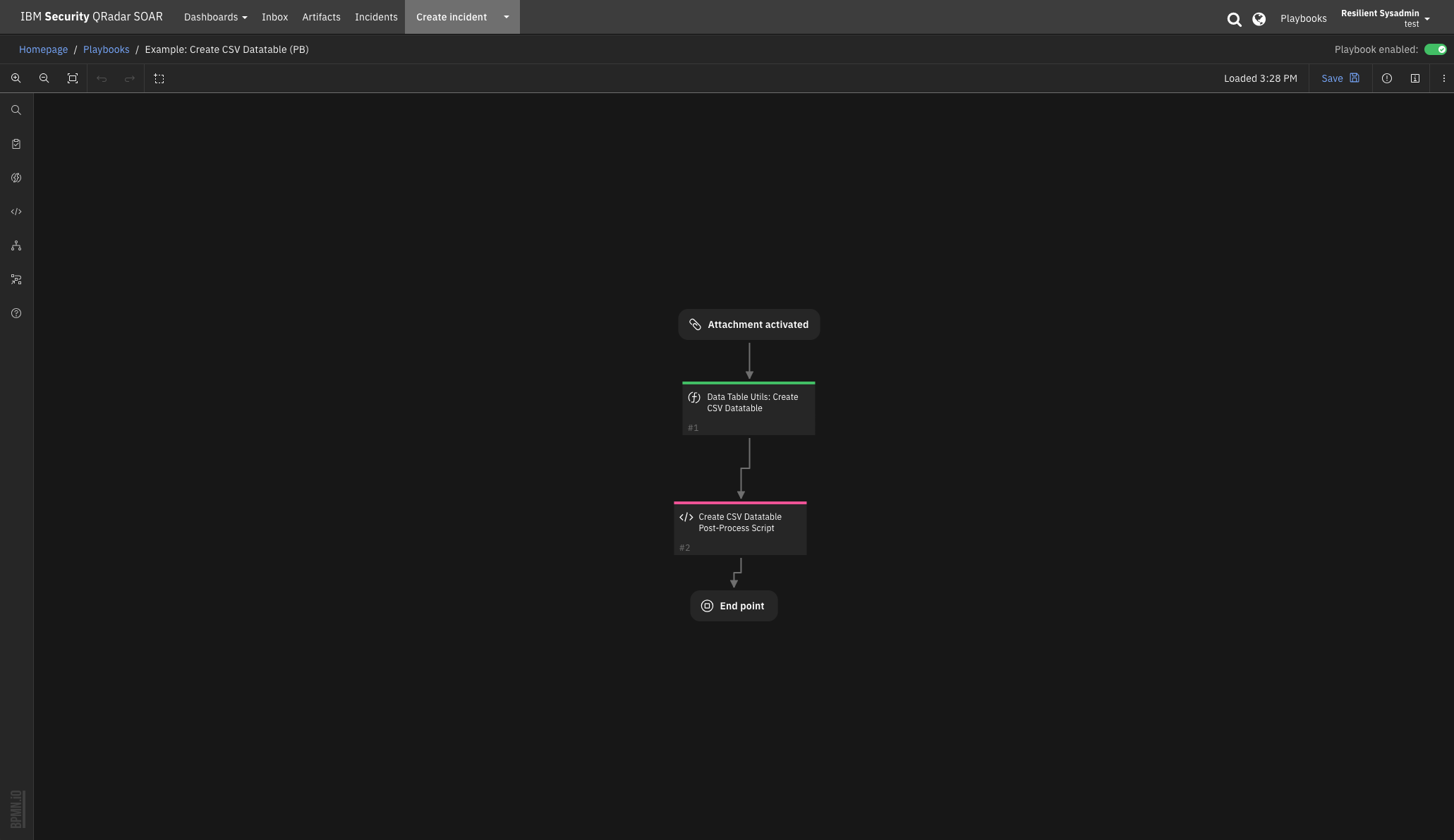
A mapping table is used to map CSV header row labels to datatable column (API) names. For csv_data with headers, either a string-encoded list can be used, referencing the column order of the CSV data for the associated datatable column names:
'[null, dt_col_nameA, null, null, dt_col_nameC, dt_col_nameB]'
Alternatively, a string-encoded dictionary can be used mapping CSV header names to datatable column names:
'{
"hdr1": "dt_col_name1",
"hdr2": "dt_col_name2",
"hdr4": "dt_col_name4"
}'
For csv data without headers, the mapping table will contain a string-encoded list referencing the column order of the CSV data for the associated datatable column names. For example:
'[null, dt_col_nameA, null, null, dt_col_nameC, dt_col_nameB]'
Attempts are made to match the field type of the datatable. CSV data matched to select and multi-select datatables columns must contain the correct values specified for those columns. String-based date fields will be converted into epoch timestamp values based on a date format pattern (ex. ‘%Y-%m-%d %H:%M:%S.%f’) for datetimepicker and datepicker datatable column types. See https://strftime.org/ for the formatted values to use. Epoch date field values are also supported.
Inputs:
Name |
Type |
Required |
Example |
Tooltip |
|---|---|---|---|---|
|
|
No |
|
- |
|
|
No |
|
string of csv data consisting an optional header row followed by rows of comma separated data. each comma separated field may contain quotes to allow for embedded commas |
|
|
Yes |
|
string of api name of datatable |
|
|
No |
|
If you’re data contains date entries, provide the format for the date |
|
|
No |
|
boolean True if the csv_data contains header information to match with the column names of the datatable. If False, the data is added to the datatable in column order. |
|
|
Yes |
|
String-encoded JSON of csv header to datatable column mappings |
|
|
No |
|
limit the number of rows to include |
|
|
No |
|
Row to start adding to datatable. Use 1 if dt_has_headers = True for first data row |
|
|
Yes |
|
- |
Outputs:
NOTE: This example might be in JSON format, but
resultsis a Python Dictionary on the SOAR platform.
results = {
"content": {
"data_source": "test_types_utf-8.csv",
"rows_added": 12,
"rows_with_errors": 0
},
"inputs": {
"attachment_id": 12,
"dt_datable_name": "dt_utils_test_data_table",
"dt_date_time_format": "%m/%d/%y %H:%M",
"dt_has_headers": true,
"dt_mapping_table": "{\n \"hdr_number\": \"number\",\n \"hdr_text\": \"text\",\n \"hdr_boolean\": \"boolean\",\n \"hdr_datetime\": \"datetime\",\n \"hdr_select\": \"select\",\n \"hdr_multiselect\": \"multi_select\"\n}",
"incident_id": 2269
},
"metrics": {
"execution_time_ms": 5471,
"host": "local",
"package": "fn-datatable-utils",
"package_version": "2.0.0",
"timestamp": "2022-05-31 13:30:04",
"version": "1.0"
},
"raw": null,
"reason": null,
"success": true,
"version": 2.0
}
Example Pre-Process Script:
# The ID of this incident
inputs.incident_id = incident.id
# The api name of the Data Table to update
inputs.dt_datable_name = "dt_utils_test_data_table"
# uncomment attachment_id when reading csv data from an attachmennt
inputs.attachment_id = attachment.id
# A boolean to determine if CSV headers are present
inputs.dt_has_headers = True
## The mapping format should be "csv_header":"dt_column_name"
mapping = '''{
"hdr_number": "number",
"hdr_text": "text",
"hdr_boolean": "boolean",
"hdr_datetime": "datetime",
"hdr_select": "select",
"hdr_multiselect": "multi_select"
}'''
# mappings of csv data without headers will be a list of data_table column names. Use null to bypass a csv data column
mapping_no_headers = '''["number","text","boolean","datetime","select","multi_select","x","y","z"]'''
inputs.dt_mapping_table = mapping
# year - %Y, month - %m, day - %d, hour - %H, minutes - %M, seconds - %S, milliseconds - %f, timezone offset - %z'
inputs.dt_date_time_format = "%m/%d/%y %H:%M"
# optional start row csv data. The first data row = 1
##inputs.dt_start_row = 0
# optional max number of csv rows to add relative to dt_start_row
##inputs.dt_max_rows = 5
Example Post-Process Script:
if results.success:
note_text = u"""Results from Data Table Utils: Create CSV Datatable\nData Source: {}\nRows added: {}\nRows not added: {}""".format(results.content["data_source"], results.content["rows_added"], results.content["rows_with_errors"])
incident.addNote(note_text)
else:
incident.addNote(u"Error: Failed to add rows")
Function - Data Table Utils: Delete Row¶
Function that deletes a row from a Data Table given the internal row ID.
When used on a datatable, specify dt_utils_row_id = 0 to reference the currently referenced datatable row. The delete operation will be delayed as the workflow will first terminate before the row is deleted.
An example playbook available for deleting datatable rows based on an artifact value and against a row in the example datatable.
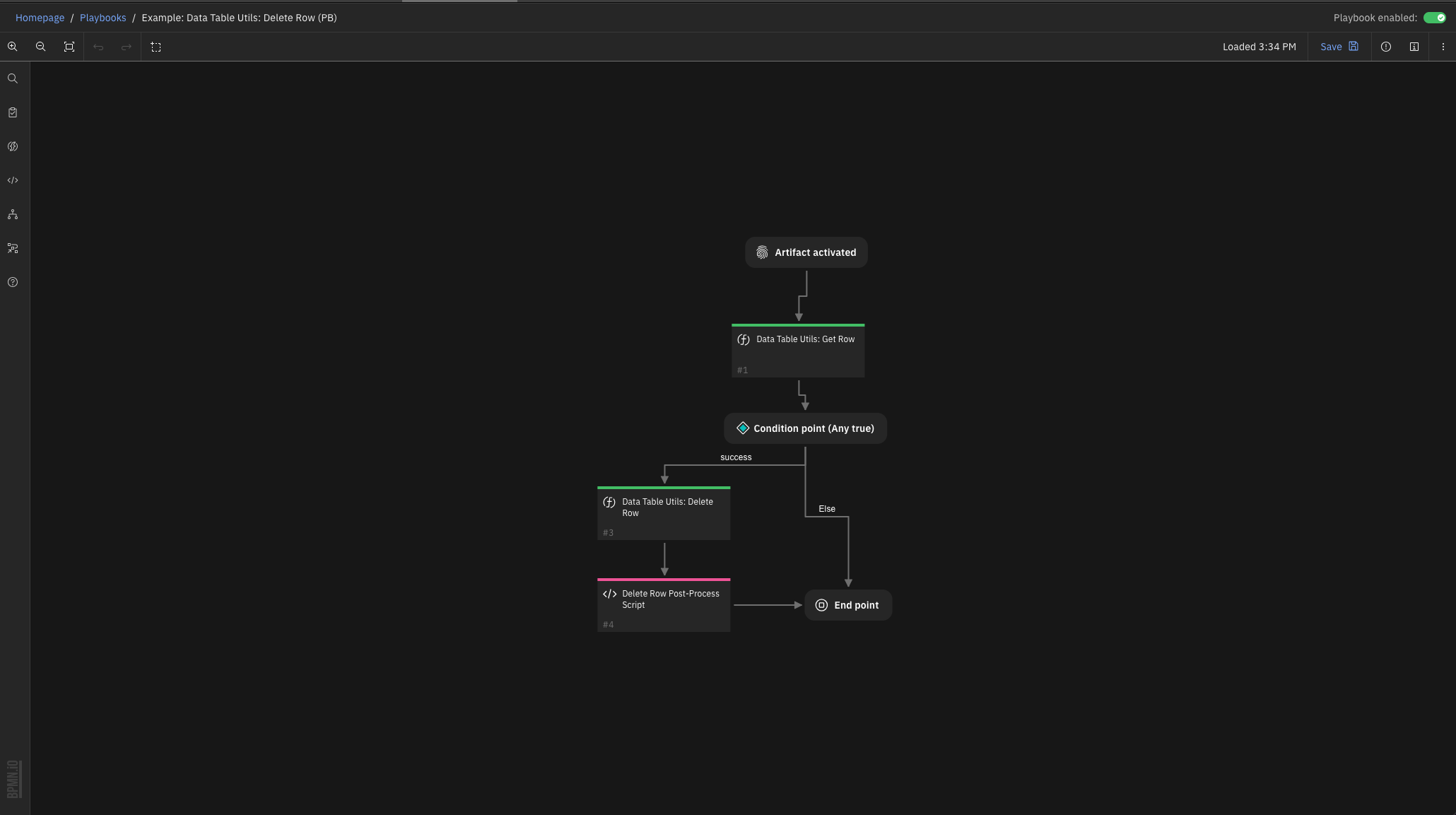
Inputs:
Name |
Type |
Required |
Example |
Tooltip |
|---|---|---|---|---|
|
|
Yes |
|
The API name of the Data Table |
|
|
No |
|
The internal ID of the row to be retrieved |
|
|
Yes |
|
- |
Outputs:
NOTE: This example might be in JSON format, but
resultsis a Python Dictionary on the SOAR platform.
results = {
"content": {
"row": {
"hints": [],
"message": null,
"success": true,
"title": null
}
},
"inputs": {
"dt_utils_datatable_api_name": "dt_utils_test_data_table",
"dt_utils_row_id": 642,
"incident_id": 2269
},
"metrics": {
"execution_time_ms": 543,
"host": "local",
"package": "fn-datatable-utils",
"package_version": "2.0.0",
"timestamp": "2022-05-31 13:44:54",
"version": "1.0"
},
"raw": null,
"reason": null,
"success": true,
"version": 2.0
}
Example Pre-Process Script:
# The ID of this incident
inputs.incident_id = incident.id
# The api name of the Data Table [here it is taken from previous Get Row Function]
inputs.dt_utils_datatable_api_name = workflow.properties.row_to_delete.inputs.dt_utils_datatable_api_name
# The ID of the row to delete [again, taken from previous Get Row Function]
inputs.dt_utils_row_id = workflow.properties.row_to_delete.content.row["id"]
Example Post-Process Script:
if results.success:
note = u"Row id: {} removed from datatable: {} for artifact: {}".format(results.inputs['dt_utils_row_id'], results.inputs['dt_utils_datatable_api_name'], artifact.value)
else:
note = u"Artifact: {} not found in datatable: {}".format(artifact.value, results.inputs['dt_utils_datatable_api_name'])
incident.addNote(note)
Function - Data Table Utils: Delete Rows¶
Function that deletes rows from a Data Table given a list of internal row IDs or a ‘search_column and search_value’ pair.
An example playbook available for deleting datatable rows based on an artifact value.
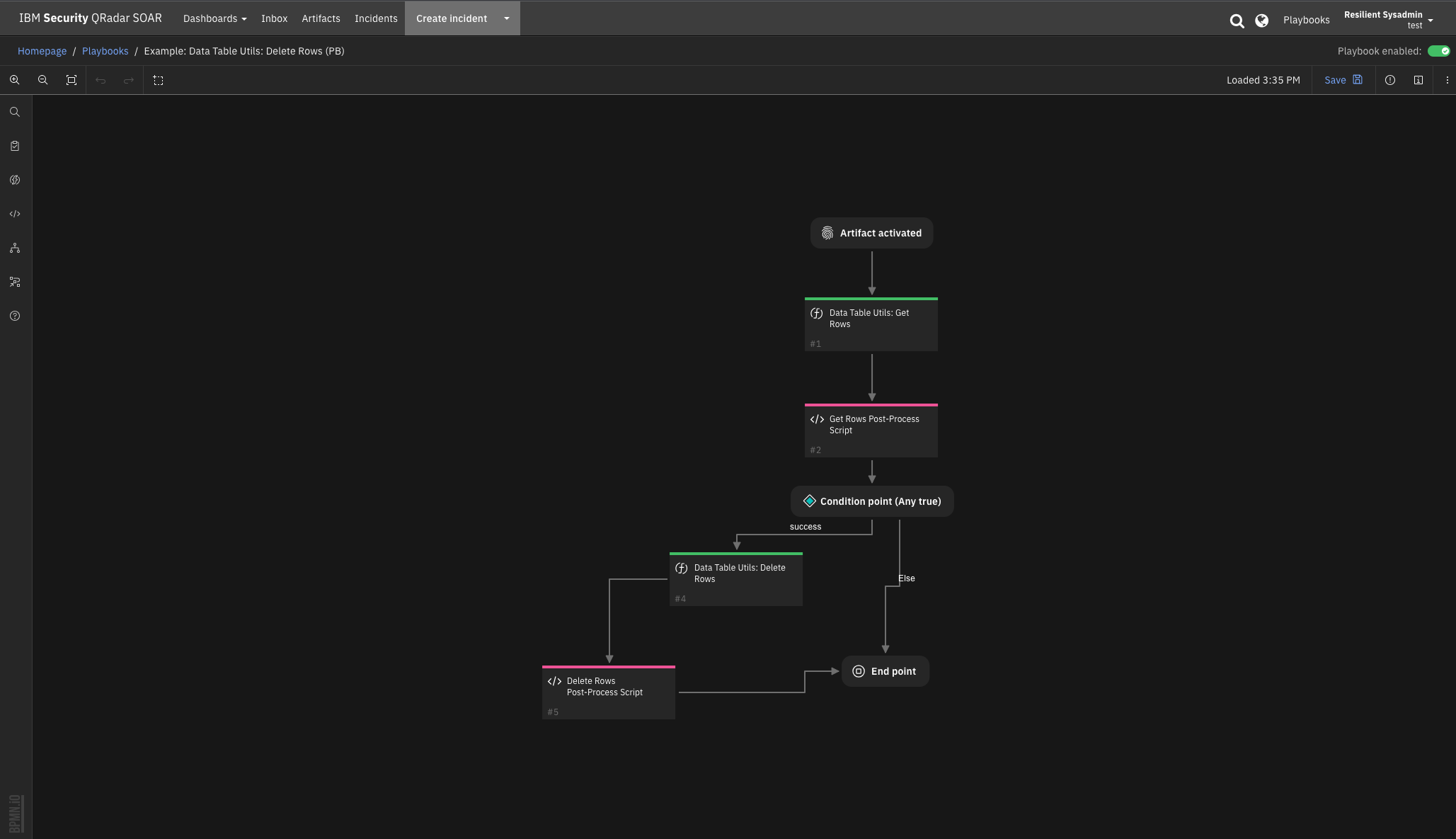
Inputs:
Name |
Type |
Required |
Example |
Tooltip |
|---|---|---|---|---|
|
|
Yes |
|
The API name of the Data Table |
|
|
No |
|
explicitly delete all rows |
|
|
No |
|
The list of internal rows IDs of a Data Table to delete |
|
|
No |
|
The API name of the column to search |
|
|
No |
|
The cell value to search for within the search column |
|
|
Yes |
|
- |
Outputs:
NOTE: This example might be in JSON format, but
resultsis a Python Dictionary on the SOAR platform.
results = {
"content": {
"rows_ids": [
643
]
},
"inputs": {
"dt_utils_datatable_api_name": "dt_utils_test_data_table",
"dt_utils_rows_ids": "[643]",
"incident_id": 2269
},
"metrics": {
"execution_time_ms": 759,
"host": "local",
"package": "fn-datatable-utils",
"package_version": "2.0.0",
"timestamp": "2022-05-31 13:45:13",
"version": "1.0"
},
"raw": null,
"reason": null,
"success": true,
"version": 2.0
}
Example Pre-Process Script:
# The ID of this incident
inputs.incident_id = incident.id
# The api name of the Data Table, search column, search value [here it is taken from previous Get Rows Function inputs]
inputs.dt_utils_datatable_api_name = workflow.properties.rows_to_delete.inputs.dt_utils_datatable_api_name
# The internal IDs of the rows that will be deleted [again, taken from previous Get Rows Function]
if workflow.properties.rows_to_delete and workflow.properties.rows_to_delete.content.rows:
rows_ids = []
for row in workflow.properties.rows_to_delete.content.rows:
rows_ids.append(row["id"])
inputs.dt_utils_rows_ids = str(rows_ids)
Example Post-Process Script:
if results.success:
note = u"<b>Result from Example: Data Table Utils: Artifact: {} Delete Rows</b><br> {}".format(artifact.value, str(results.content["rows_ids"]))
else:
note = u"<b>Result from Example: Data Table Utils: Artifact: {} not found in datatable: {}".format(artifact.value, results.inputs['dt_utils_datatable_api_name'])
incident.addNote(helper.createRichText(note))
Function - Data Table Utils: Get All Data Table Rows¶
Function that returns the information for all the rows in a data table.
An example playbook exists for using this function on the example datatable from an artifact value.
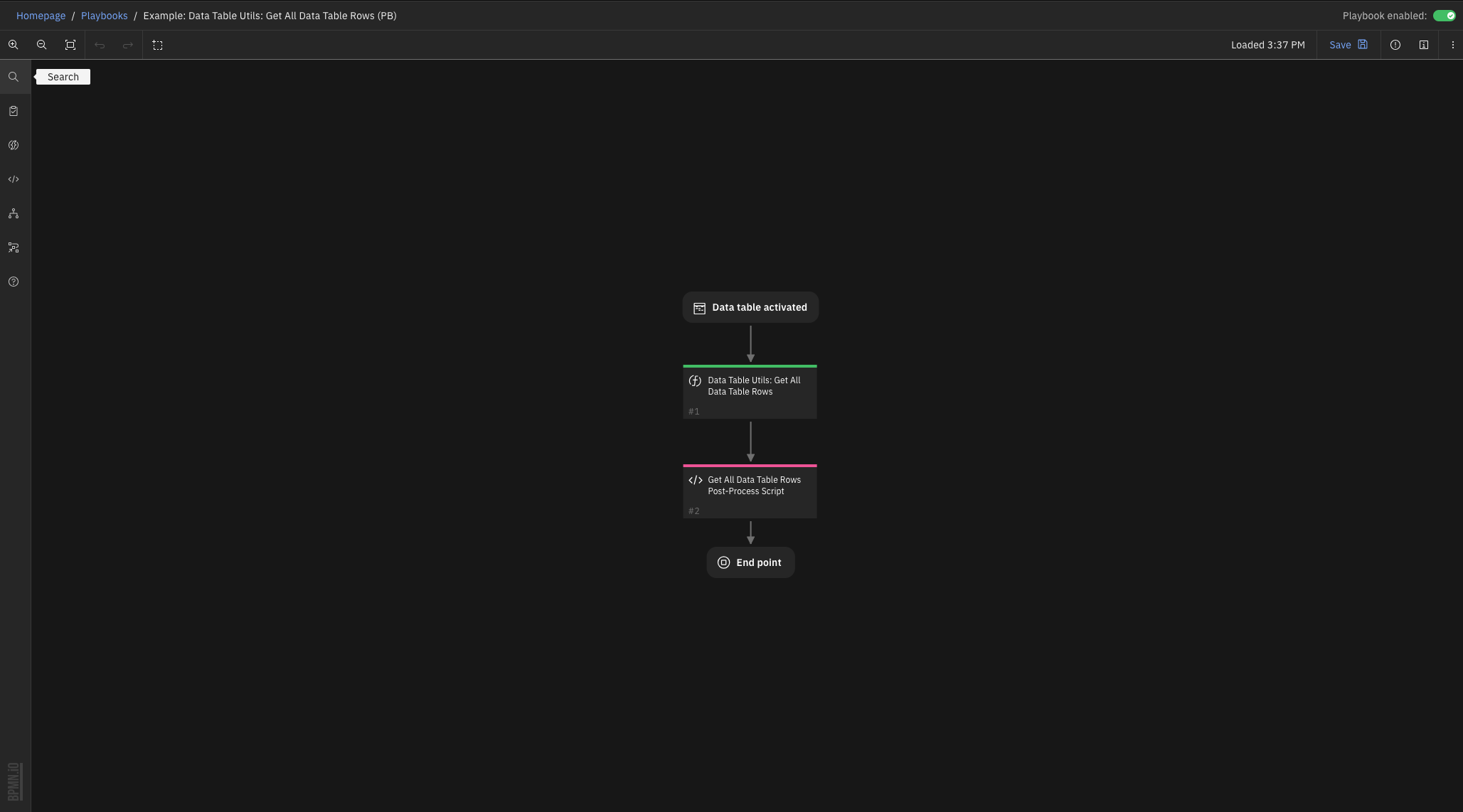
Inputs:
Name |
Type |
Required |
Example |
Tooltip |
|---|---|---|---|---|
|
|
Yes |
|
The API name of the Data Table |
|
|
Yes |
|
- |
Outputs:
NOTE: This example might be in JSON format, but
resultsis a Python Dictionary on the SOAR platform.
results = {
"content": {
"rows": [
{
"actions": [
{
"enabled": true,
"id": 43,
"name": "Get Current Row"
},
{
"enabled": true,
"id": 56,
"name": "Get All Rows"
},
{
"enabled": true,
"id": 38,
"name": "Delete Current Row"
},
{
"enabled": true,
"id": 41,
"name": "Delete Rows by Name"
},
{
"enabled": true,
"id": 46,
"name": "Update Current Row"
},
{
"enabled": true,
"id": 58,
"name": "Add Row"
}
],
"cells": {
"boolean": {
"id": "boolean",
"row_id": 641,
"value": true
},
"datetime": {
"id": "datetime",
"row_id": 641,
"value": 1654018496000
},
"dt_col_name": {
"id": "dt_col_name",
"row_id": 641,
"value": "dgzsfhcjv"
},
"multi_select": {
"id": "multi_select",
"row_id": 641,
"value": [
"e",
"g",
"b"
]
},
"number": {
"id": "number",
"row_id": 641,
"value": 4598
},
"select": {
"id": "select",
"row_id": 641,
"value": "3"
},
"text": {
"id": "text",
"row_id": 641,
"value": "Update from datatable"
}
},
"id": 641,
"inc_id": 2269,
"inc_name": "f",
"inc_owner": "admin@example.com",
"table_name": "Example CSV Datatable",
"type_id": 1002,
"version": 2
},
{
"actions": [
{
"enabled": true,
"id": 43,
"name": "Get Current Row"
},
{
"enabled": true,
"id": 56,
"name": "Get All Rows"
},
{
"enabled": true,
"id": 38,
"name": "Delete Current Row"
},
{
"enabled": true,
"id": 41,
"name": "Delete Rows by Name"
},
{
"enabled": true,
"id": 46,
"name": "Update Current Row"
},
{
"enabled": true,
"id": 58,
"name": "Add Row"
}
],
"cells": {
"boolean": {
"id": "boolean",
"row_id": 644,
"value": true
},
"datetime": {
"id": "datetime",
"row_id": 644,
"value": 1654019149216
},
"dt_col_name": {
"id": "dt_col_name",
"row_id": 644,
"value": "fGzfdhgxj"
},
"multi_select": {
"id": "multi_select",
"row_id": 644,
"value": [
"b",
"a"
]
},
"number": {
"id": "number",
"row_id": 644,
"value": 1
},
"select": {
"id": "select",
"row_id": 644,
"value": "1"
},
"text": {
"id": "text",
"row_id": 644,
"value": "example add row"
}
},
"id": 644,
"inc_id": 2269,
"inc_name": "f",
"inc_owner": "admin@example.com",
"table_name": "Example CSV Datatable",
"type_id": 1002,
"version": 1
}
]
},
"inputs": {
"dt_utils_datatable_api_name": "dt_utils_test_data_table",
"incident_id": 2269
},
"metrics": {
"execution_time_ms": 173,
"host": "local",
"package": "fn-datatable-utils",
"package_version": "2.0.0",
"timestamp": "2022-05-31 13:45:59",
"version": "1.0"
},
"raw": null,
"reason": null,
"success": true,
"version": 2.0
}
Example Pre-Process Script:
inputs.dt_utils_datatable_api_name = "dt_utils_test_data_table"
inputs.incident_id = incident.id
Example Post-Process Script:
note_text = u"<b>Result from Example: Data Table Utils: Get All Data Table Rows</b><br>"
if results.success:
note_text = u"{0} <br>{1}".format(note_text, str(results.content.rows))
else:
note_text = u"{0} <br>No rows found.".format(note_text)
incident.addNote(helper.createRichText(note_text))
Function - Data Table Utils: Get Row¶
Function that searches for a row using a internal row ID or a search_column and search_value pair, and returns the information on the row that is found, if such a row exists.
An example playbook exists for using this function on the example datatable from an artifact value.
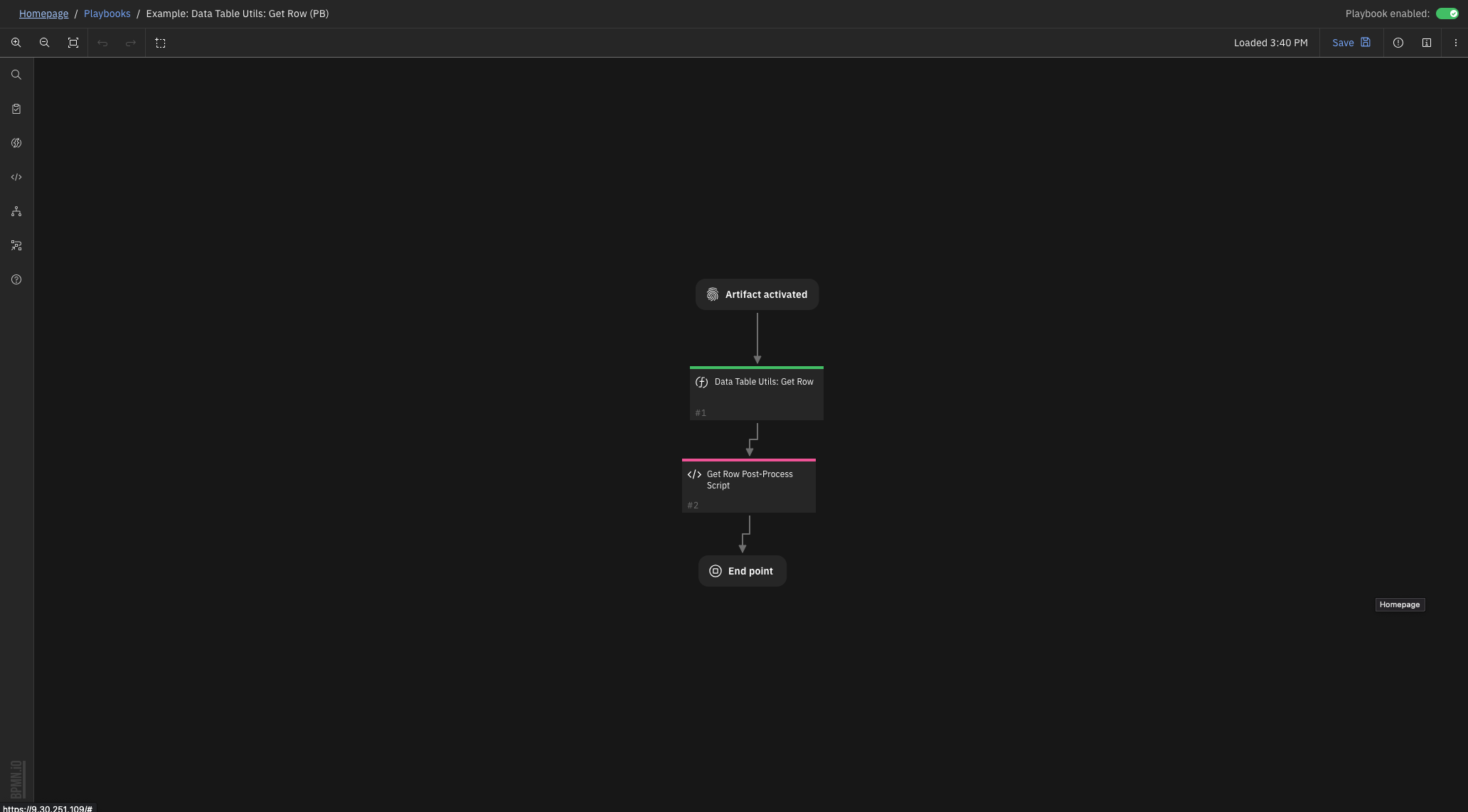
Inputs:
Name |
Type |
Required |
Example |
Tooltip |
|---|---|---|---|---|
|
|
Yes |
|
The API name of the Data Table |
|
|
No |
|
The internal ID of the row to be retrieved |
|
|
No |
|
The API name of the column to search |
|
|
No |
|
The cell value to search for within the search column |
|
|
Yes |
|
- |
Outputs:
NOTE: This example might be in JSON format, but
resultsis a Python Dictionary on the SOAR platform.
results = {
"content": {
"row": {
"actions": [
{
"enabled": true,
"id": 43,
"name": "Get Current Row"
},
{
"enabled": true,
"id": 56,
"name": "Get All Rows"
},
{
"enabled": true,
"id": 38,
"name": "Delete Current Row"
},
{
"enabled": true,
"id": 41,
"name": "Delete Rows by Name"
},
{
"enabled": true,
"id": 46,
"name": "Update Current Row"
},
{
"enabled": true,
"id": 58,
"name": "Add Row"
}
],
"cells": {
"boolean": {
"id": "boolean",
"row_id": 642,
"value": true
},
"datetime": {
"id": "datetime",
"row_id": 642,
"value": 1654018816842
},
"dt_col_name": {
"id": "dt_col_name",
"row_id": 642,
"value": "fgshdsgfjn"
},
"multi_select": {
"id": "multi_select",
"row_id": 642,
"value": [
"a",
"b"
]
},
"number": {
"id": "number",
"row_id": 642,
"value": 1
},
"select": {
"id": "select",
"row_id": 642,
"value": "1"
},
"text": {
"id": "text",
"row_id": 642,
"value": "example add row"
}
},
"id": 642,
"inc_id": 2269,
"inc_name": "f",
"inc_owner": "admin@example.com",
"table_name": "Example CSV Datatable",
"type_id": 1002,
"version": 1
}
},
"inputs": {
"dt_utils_datatable_api_name": "dt_utils_test_data_table",
"dt_utils_search_column": "dt_col_name",
"dt_utils_search_value": "fgshdsgfjn",
"incident_id": 2269
},
"metrics": {
"execution_time_ms": 329,
"host": "local",
"package": "fn-datatable-utils",
"package_version": "2.0.0",
"timestamp": "2022-05-31 13:44:52",
"version": "1.0"
},
"raw": null,
"reason": null,
"success": true,
"version": 2.0
}
Example Pre-Process Script:
# The ID of this incident
inputs.incident_id = incident.id
# The api name of the Data Table to update
inputs.dt_utils_datatable_api_name = "dt_utils_test_data_table"
# The column api name to search for
inputs.dt_utils_search_column = "dt_col_name"
# The cell value to search for
inputs.dt_utils_search_value = artifact.value
## Alternatively you can get the row by its ID by defining this input:
# inputs.dt_utils_row_id = 3
Example Post-Process Script:
note_text = u"<b>Result from Example: Data Table Utils: Get Row</b><br>"
if results.success:
note_text = u"{} <br>{}".format(note_text, str(results.content["row"]))
else:
note_text = u"{} <br>No row found.".format(note_text)
incident.addNote(helper.createRichText(note_text))
Function - Data Table Utils: Get Rows¶
Function that returns the full unsorted list of JSON objects which contain all information regarding each row found, if no searching/sorting criteria were provided.
An example playbook exists for searching the example datatable based on an artifact value.
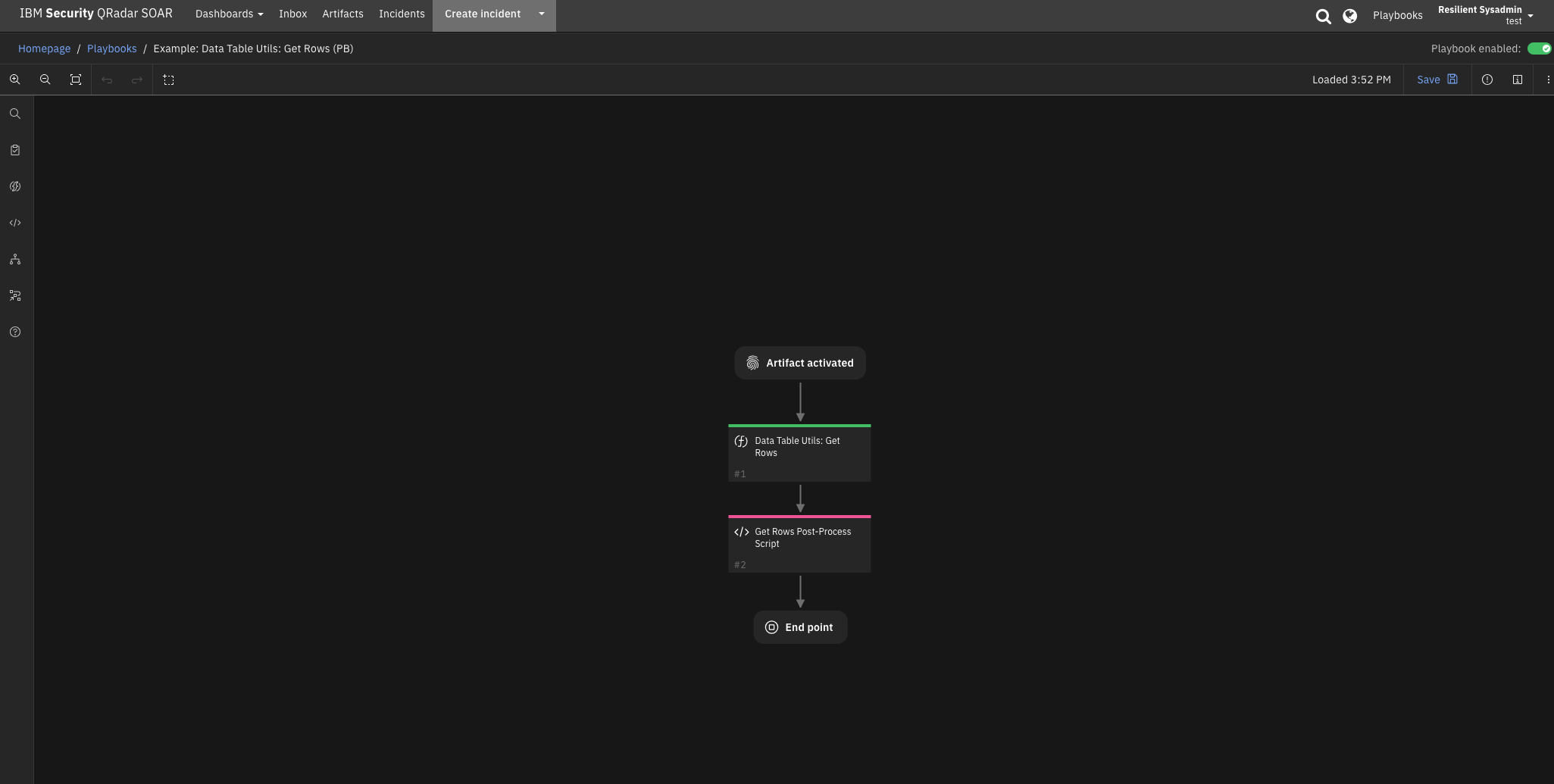
Inputs:
Name |
Type |
Required |
Example |
Tooltip |
|---|---|---|---|---|
|
|
Yes |
|
The API name of the Data Table |
|
|
No |
|
The maximum number of rows to be returned |
|
|
No |
|
The API name of the column to search |
|
|
No |
|
The cell value to search for within the search column |
|
|
No |
|
The API name of the column to sort by |
|
|
No |
|
- |
|
|
Yes |
|
- |
Outputs:
NOTE: This example might be in JSON format, but
resultsis a Python Dictionary on the SOAR platform.
results = {
"content": {
"rows": [
{
"actions": [
{
"enabled": true,
"id": 43,
"name": "Get Current Row"
},
{
"enabled": true,
"id": 56,
"name": "Get All Rows"
},
{
"enabled": true,
"id": 38,
"name": "Delete Current Row"
},
{
"enabled": true,
"id": 41,
"name": "Delete Rows by Name"
},
{
"enabled": true,
"id": 46,
"name": "Update Current Row"
},
{
"enabled": true,
"id": 58,
"name": "Add Row"
}
],
"cells": {
"boolean": {
"id": "boolean",
"row_id": 643,
"value": true
},
"datetime": {
"id": "datetime",
"row_id": 643,
"value": 1654019072126
},
"dt_col_name": {
"id": "dt_col_name",
"row_id": 643,
"value": "fGzfdhgxj"
},
"multi_select": {
"id": "multi_select",
"row_id": 643,
"value": [
"a",
"b"
]
},
"number": {
"id": "number",
"row_id": 643,
"value": 1
},
"select": {
"id": "select",
"row_id": 643,
"value": "1"
},
"text": {
"id": "text",
"row_id": 643,
"value": "Updated from Artifact"
}
},
"id": 643,
"inc_id": 2269,
"inc_name": "f",
"inc_owner": "admin@example.com",
"table_name": "Example CSV Datatable",
"type_id": 1002,
"version": 2
}
]
},
"inputs": {
"dt_utils_datatable_api_name": "dt_utils_test_data_table",
"dt_utils_max_rows": 0,
"dt_utils_search_column": "dt_col_name",
"dt_utils_search_value": "fGzfdhgxj",
"dt_utils_sort_by": null,
"dt_utils_sort_direction": "ASC",
"incident_id": 2269
},
"metrics": {
"execution_time_ms": 192,
"host": "local",
"package": "fn-datatable-utils",
"package_version": "2.0.0",
"timestamp": "2022-05-31 13:45:11",
"version": "1.0"
},
"raw": null,
"reason": null,
"success": true,
"version": 2.0
}
Example Pre-Process Script:
# The ID of this incident
inputs.incident_id = incident.id
# The api name of the Data Table to update
inputs.dt_utils_datatable_api_name = "dt_utils_test_data_table"
# The number of max rows to return
if rule.properties.dt_utils_max_rows:
inputs.dt_utils_max_rows = rule.properties.dt_utils_max_rows
else:
inputs.dt_utils_max_rows = 0
# The direction of the sort
if rule.properties.dt_utils_sort_direction:
inputs.dt_utils_sort_direction = rule.properties.dt_utils_sort_direction
else:
inputs.dt_utils_sort_direction = "ASC"
# The api name of the column to sort by
if rule.properties.dt_utils_sort_by:
inputs.dt_utils_sort_by = rule.properties.dt_utils_sort_by
else:
inputs.dt_utils_sort_by = None
# The column api name to search for
inputs.dt_utils_search_column = "dt_col_name"
# The cell value to search for
inputs.dt_utils_search_value = artifact.value
Example Post-Process Script:
if not results.success:
incident.addNote(helper.createRichText("<b>Result from Example: Data Table Utils: Delete Rows</b><br>No rows found."))
Function - Data Table Utils: Update Row¶
Function that takes a JSON String of ‘search_column and search_value’ pairs to update a Data Table row.
When used on a datatable, specify dt_utils_row_id = 0 to refer to the currently referenced datatable row.
Two sets example playbooks are available for changing the example datatable from an artifact value and directly from a row in the datatable.
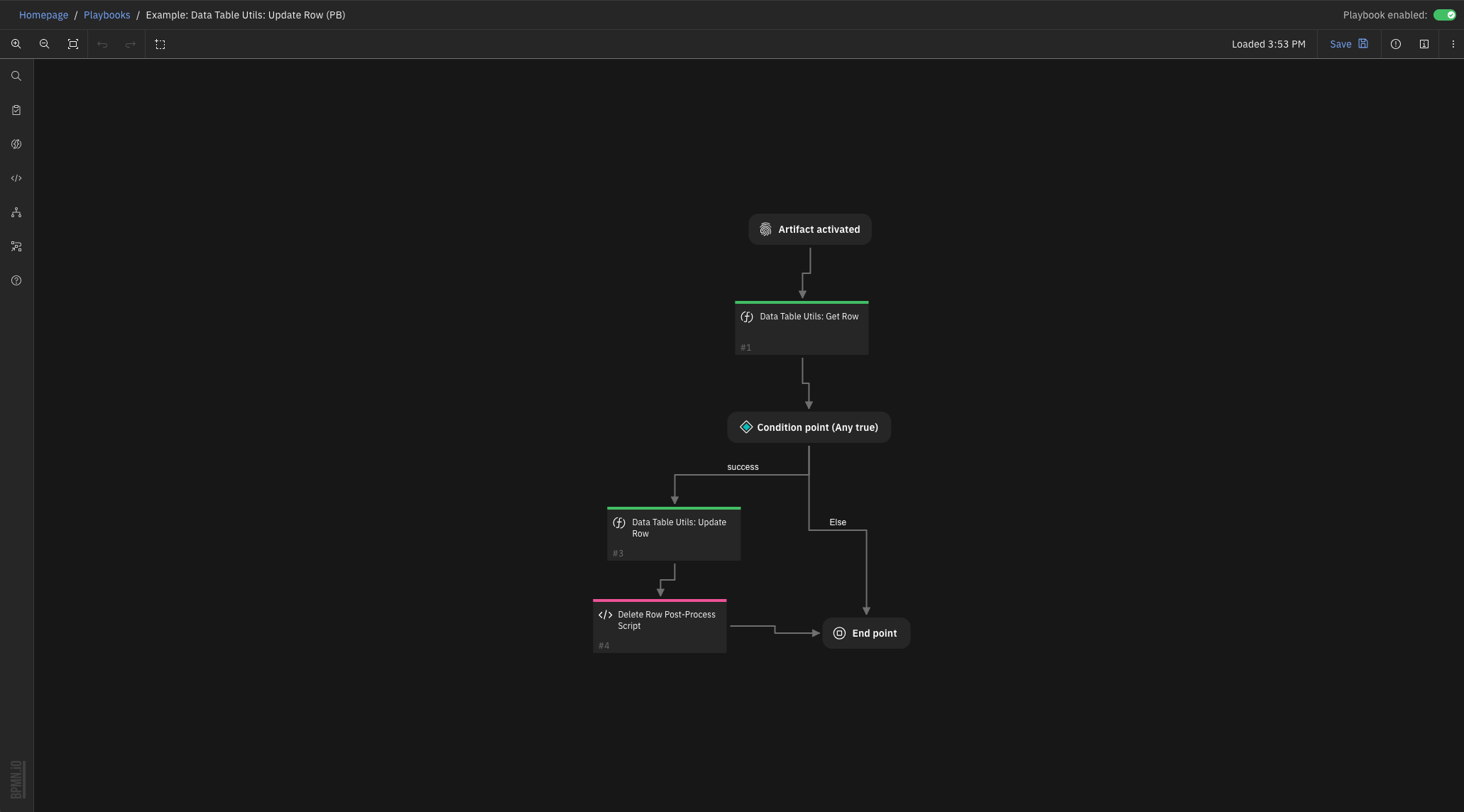
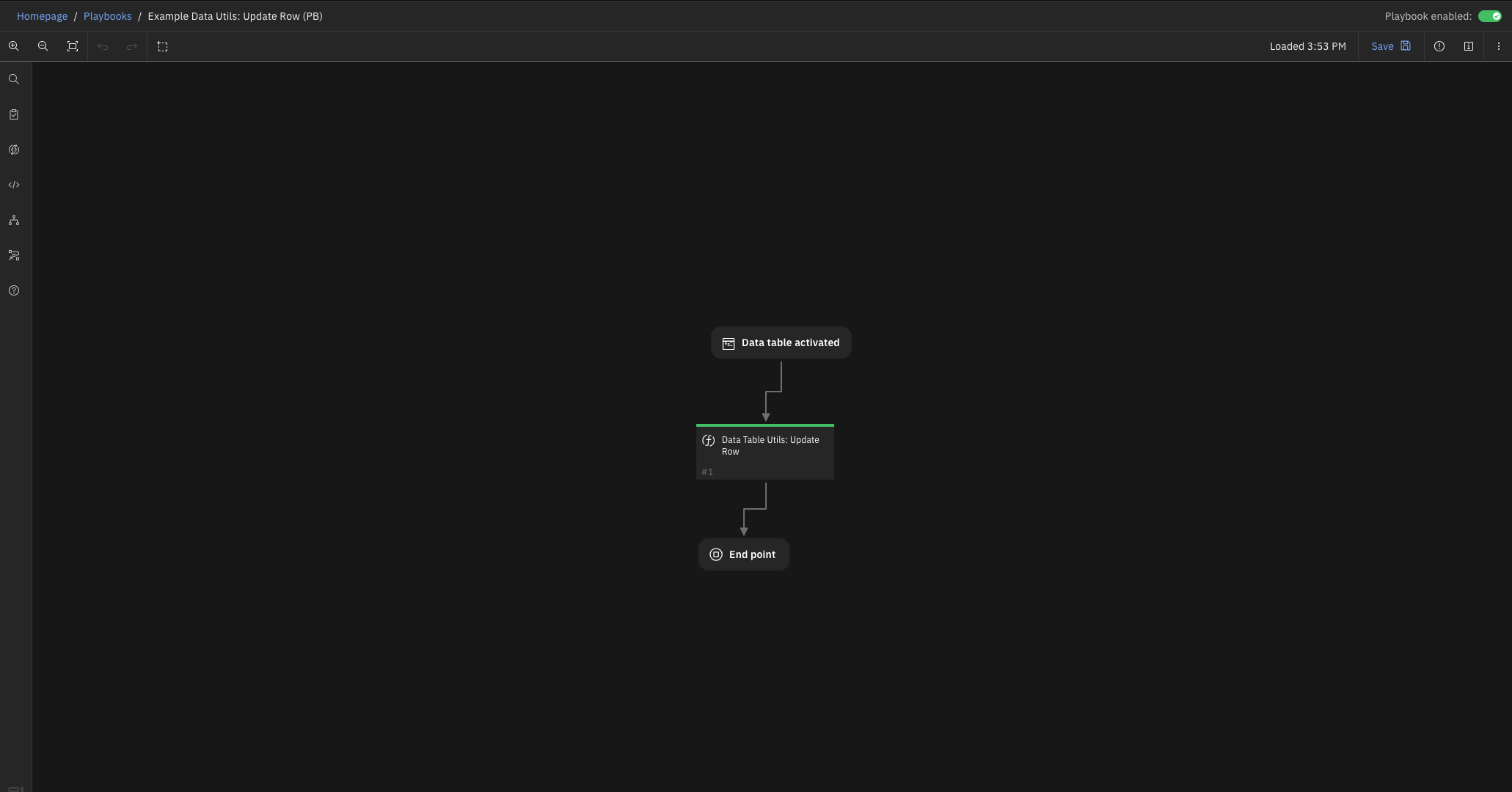
Inputs:
Name |
Type |
Required |
Example |
Tooltip |
|---|---|---|---|---|
|
|
Yes |
|
A JSON String containing the column names and cell values to update |
|
|
Yes |
|
The API name of the Data Table |
|
|
No |
|
The internal ID of the row to be retrieved |
|
|
Yes |
|
- |
Outputs:
NOTE: This example might be in JSON format, but
resultsis a Python Dictionary on the SOAR platform.
results = {
"content": {
"row": {
"actions": [
{
"enabled": true,
"id": 43,
"name": "Get Current Row"
},
{
"enabled": true,
"id": 56,
"name": "Get All Rows"
},
{
"enabled": true,
"id": 38,
"name": "Delete Current Row"
},
{
"enabled": true,
"id": 41,
"name": "Delete Rows by Name"
},
{
"enabled": true,
"id": 46,
"name": "Update Current Row"
},
{
"enabled": true,
"id": 58,
"name": "Add Row"
}
],
"cells": {
"boolean": {
"id": "boolean",
"row_id": 643,
"value": true
},
"datetime": {
"id": "datetime",
"row_id": 643,
"value": 1654019072126
},
"dt_col_name": {
"id": "dt_col_name",
"row_id": 643,
"value": "fGzfdhgxj"
},
"multi_select": {
"id": "multi_select",
"row_id": 643,
"value": [
"a",
"b"
]
},
"number": {
"id": "number",
"row_id": 643,
"value": 1
},
"select": {
"id": "select",
"row_id": 643,
"value": "1"
},
"text": {
"id": "text",
"row_id": 643,
"value": "Updated from Artifact"
}
},
"id": 643,
"inc_id": 2269,
"inc_name": "f",
"inc_owner": "admin@example.com",
"table_name": "Example CSV Datatable",
"type_id": 1002,
"version": 2
}
},
"inputs": {
"dt_utils_cells_to_update": "{ \"datetime\":1654019072126,\"text\":\"Updated from Artifact\" }",
"dt_utils_datatable_api_name": "dt_utils_test_data_table",
"dt_utils_row_id": 643,
"incident_id": 2269
},
"metrics": {
"execution_time_ms": 598,
"host": "local",
"package": "fn-datatable-utils",
"package_version": "2.0.0",
"timestamp": "2022-05-31 13:44:33",
"version": "1.0"
},
"raw": null,
"reason": null,
"success": true,
"version": 2.0
}
Example Pre-Process Script:
import java.util.Date as Date
def dict_to_json_str(d):
"""Function that converts a dictionary into a JSON string.
Supports types: basestring, bool, int, nested dicts and lists.
If the value is None, it sets it to False."""
json_entry = '"{0}":{1}'
json_entry_str = '"{0}":"{1}"'
entries = []
for entry in d:
key = entry
value = d[entry]
if not value:
value = False
elif isinstance(value, basestring):
value = value.replace(u'"', u'\\"')
entries.append(json_entry_str.format(key, value))
elif isinstance(value, bool):
value = 'true' if value else 'false'
entries.append(json_entry.format(key, value))
elif isinstance(value, dict):
entries.append(json_entry.format(key, dict_to_json_str(value)))
else:
entries.append(json_entry.format(key, value))
return '{0} {1} {2}'.format('{', ','.join(entries), '}')
# The ID of this incident
inputs.incident_id = incident.id
# The api name of the Data Table to update [here it is taken from previous Get Row Function]
inputs.dt_utils_datatable_api_name = "dt_utils_test_data_table"
# Refer to the existing row (value: 0)
inputs.dt_utils_row_id = 0
# The column api names and the value to update the cell to
inputs.dt_utils_cells_to_update = dict_to_json_str({"name": "Updated Example", "text": "Update from datatable", "number": 4598, "multi_select": ["b", "e", "g"], "boolean": True})
Example Post-Process Script:
None
Data Table - Example CSV Datatable¶
This datatable is used for testing purposes to run the example Rules and Workflows. It contains all the different datatable column types for function testing.

API Name:¶
dt_utils_test_data_table
Columns:¶
Column Name |
API Access Name |
Type |
Tooltip |
|---|---|---|---|
boolean |
|
|
- |
datetime |
|
|
- |
multi_select |
|
|
- |
name |
|
|
- |
number |
|
|
- |
select |
|
|
- |
text |
|
|
- |
Playbooks¶
Playbook Name |
Description |
Object |
Status |
|---|---|---|---|
Data Table Utils: Create CSV Datatable - Example (PB) |
Take CSV data and add the results to a named datatable. Results of the function are written to an incident note. |
attachment |
|
Data Table Utils: Add Row - Example (PB) |
Add a row to the given datatable. |
dt_utils_test_data_table |
|
Data Table Utils: Add Row to Datatable - Example (PB) |
Add a row to the given datatable. |
artifact |
|
Data Table Utils: Clear Datatable - Example (PB) |
Clear the content of a given datatable. |
incident |
|
Data Table Utils: Delete Row from Datatable - Example (PB) |
Delete a row from a datatable. |
dt_utils_test_data_table |
|
Data Table Utils: Delete Row - Example (PB) |
An example Playbook showing how to use the Data Table Utils: Delete Row Function. It uses an Artifact value to search the Data Table and find a row containing that value and then deletes that row from the Data Table. |
artifact |
|
Data Table Utils: Delete Rows from Datatable - Example (PB) |
Deletes rows from a Data Table given a list of internal row IDs or a ‘search_column and search_value’ pair. |
dt_utils_test_data_table |
|
Data Table Utils: Delete Rows - Example (PB) |
An example Playbook showing how to use the Data Table Utils: Delete Row Function. It uses an Artifact value to search the Data Table and find a row containing that value and then deletes that row from the Data Table. |
artifact |
|
Data Table Utils: Get All Data Table Rows - Example (PB) |
Return all of the rows from a data table. |
dt_utils_test_data_table |
|
Data Table Utils: Get Current Row - Example (PB) |
An example Playbook showing how to use the Data Table Utils: Get Row Function. Get the the current row of the datatable. |
dt_utils_test_data_table |
|
Data Table Utils: Get Row - Example (PB) |
An example Playbook showing how to use the Data Table Utils: Get Row Function. It uses an Artifact value to search the Data Table and find a row containing that value and then returns that row from the Data Table. |
artifact |
|
Data Table Utils: Get Rows - Example (PB) |
An example Playbook showing how to use the Data Table Utils: Get Rows Function. It uses an Artifact value to search the Data Table and find rows containing that value and then deletes those rows from the Data Table. The results will be written in an Incident note. |
artifact |
|
Data Table Utils: Update Row - Example (PB) |
An example Playbook showing how to use the Data Table Utils: Delete Row Function. It uses an Artifact value to search the Data Table and find a row containing that value and then deletes that row from the Data Table. |
artifact |
|
Data Table: Update Row - Example (PB) |
An example Playbook showing how to use the Data Table Utils: Update Row Function. It illustrates updating the current row with static values. |
dt_utils_test_data_table |
|
Troubleshooting & Support¶
Refer to the documentation listed in the Requirements section for troubleshooting information.
For Support¶
This is a IBM Community provided App. Please search the Community ibm.biz/soarcommunity for assistance.